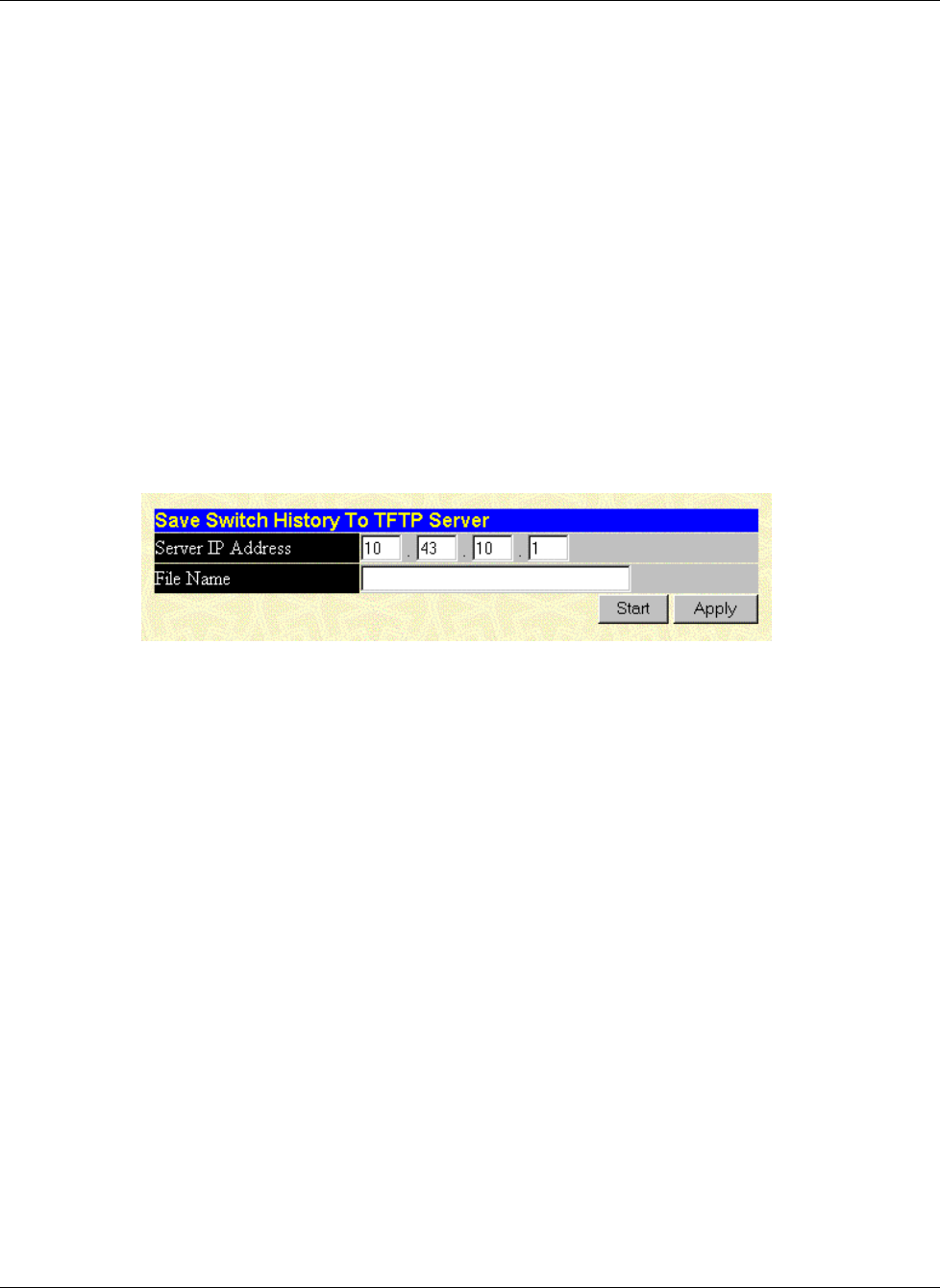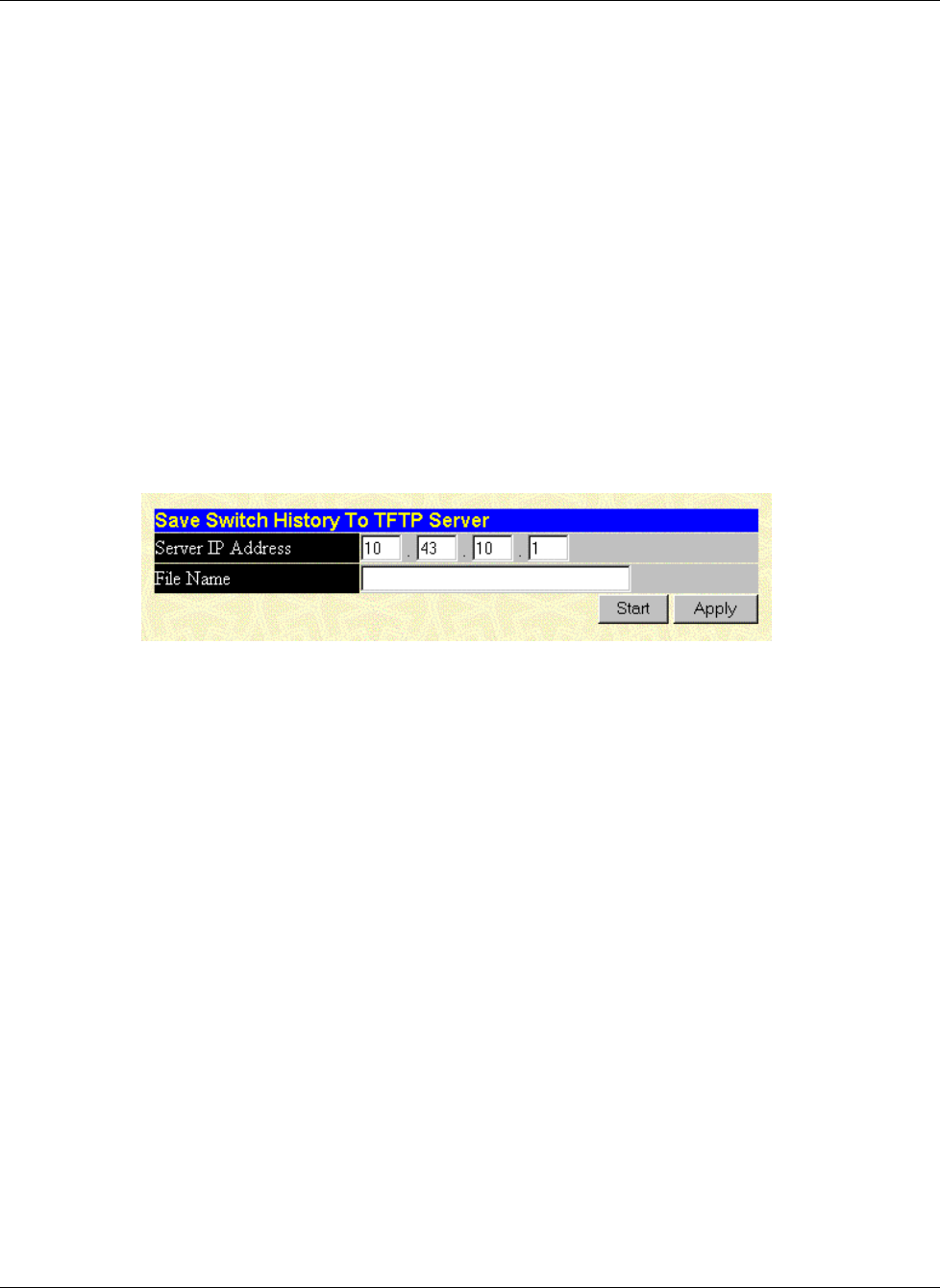
Configuring the GbE Interconnect Switch Using the Web-Based Management Interface
Compaq ProLiant BL p-Class GbE Interconnect Switch User Guide 4-55
COMPAQ CONFIDENTIAL Codename: Vanilla Part Number: 263680-001 Last Saved On: 4/23/02 10:02 AM
To upload the current settings to a TFTP server:
1. Type the IP address of the TFTP server in the Server IP Address field.
2. Type the complete path and file name of the firmware file for the GbE Interconnect
Switch in the File Name field.
3. Click Apply to enter the IP address of the server into the GbE Interconnect Switch RAM.
4. Click Start to initiate the file transfer.
NOTE: To save the configuration settings permanently, you must enter them into NVRAM using
the Save Changes option on the Maintenance menu. Refer to the section, “Saving Changes,”
earlier in this chapter. If you do not save configurations to NVRAM, the configurations you are
uploading to a TFTP server will not be saved correctly.
Saving History Log
When you select Save History Log from the TFTP Services Maintenance menu, the
following screen is displayed.
The GbE Interconnect Switch management agent can upload its history log file to a TFTP
server.
NOTE: An empty history file on the TFTP server must exist on the server before the GbE Interconnect
Switch can upload its history file.
To upload the history log file to a TFTP server:
1. Type the IP address of the TFTP Server in the Server IP Address field.
2. Type the complete path and file name of the firmware file for the GbE Interconnect
Switch in the File Name field.
3. Click Apply to enter the IP address of the server into the GbE Interconnect Switch RAM.
4. Click Start to initiate the file transfer.