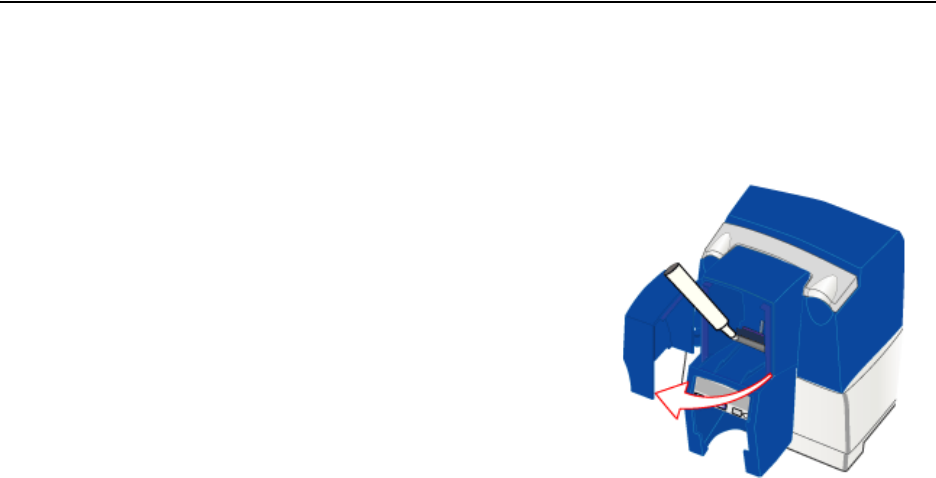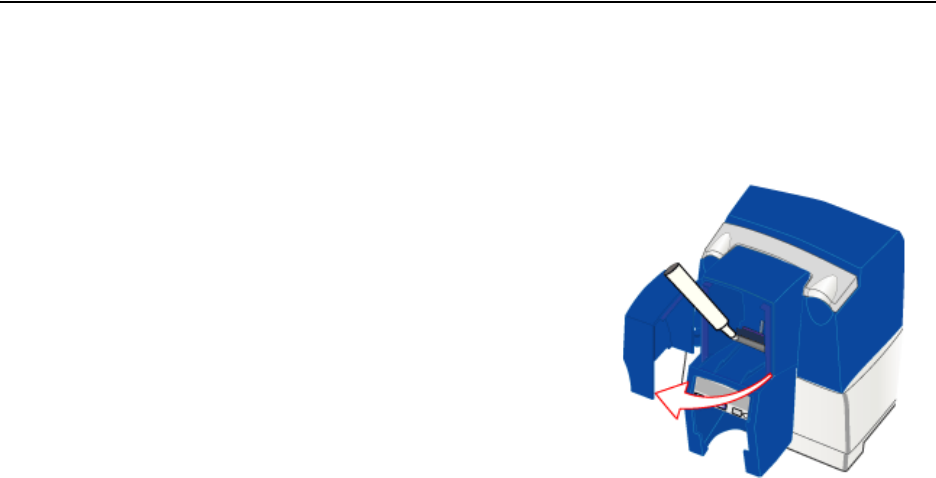
Page 41
Cleaning the printer rollers
The printer rollers move the card during printing operations. Clean the
rollers, using the cleaning pen supplied with the printer, when problems
occur such as:
• Repeated card jams
• Cards are not being picked, repeatedly
• Colors are not aligned on the printed card
1 Clean the pick roller:
a Open the input hopper and remove all cards from the input
hopper.
b Remove the cap from the cleaning pen. Hold the end of the
cleaning pen against the pick roller.
c Use the LCD panel to run a cleaning card. See “Cleaning the
printer” on page 39. Do not insert a cleaning card! The printer
moves rollers when it attempts to pick the card.
d Move the cleaning pen over the surface of the pick roller.
e Lightly wipe any dirt from the end of the cleaning pen onto a
clean cloth or paper. Move the cleaning pen to another area of
the roller.
f Repeat steps c through e until no more dirt appears on the pen.
2 Clean the permanent cleaning rollers (at location 1) following the
same procedure used for the pick rollers.