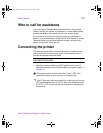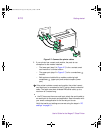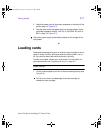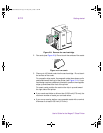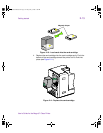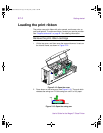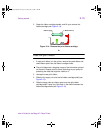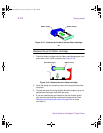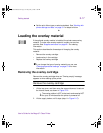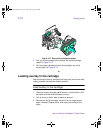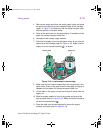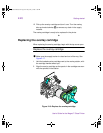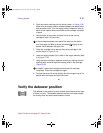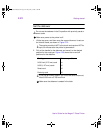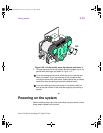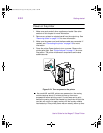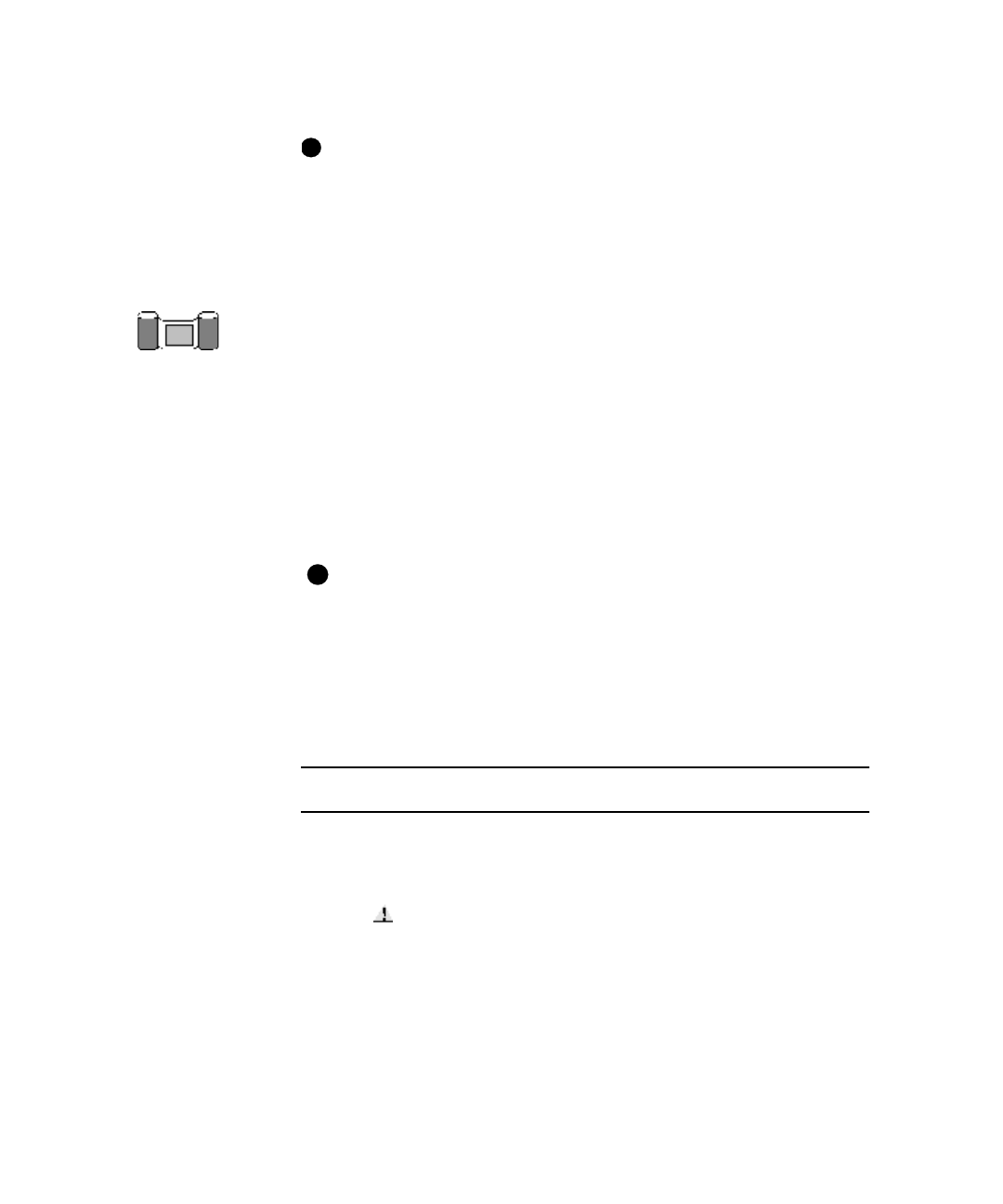
Getting started
2-17
User’s Guide for the Magna™ Class Printer
Set the print ribbon type or select autodetect. See “Working with
printer settings and data” on page 3-1 for steps to follow.
♦
Loading the overlay material
If the optional overlay module is installed, the printer uses overlay
material. To order more overlay material, contact your service
provider. See “Supplies and cards” on page B-1 for ordering
information.
This section describes the three steps of changing the overlay
material:
• Remove the overlay cartridge
• Load overlay in the cartridge
• Replace the overlay cartridge
If you change the type of overlay material you use, see
“Changing operational settings” on page 5-18 for more
information.
Removing the overlay cartridge
Remove the overlay cartridge when an "Overlay empty" message
appears or when setting up the printer.
Remove the overlay cartridge
1 Lift the top cover, and then move the support down so it rests on
the internal frame, as shown in Figure 2-12.
The overlay station is HOT to the touch and remains HOT
for up to 30 minutes after the printer is powered off.
2 Lift the supply tracker until it stops (step 1 in Figure 2-17).
i
E
MagnaUserGuide.book Page 17 Friday, May 5, 2000 1:09 PM