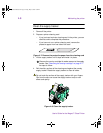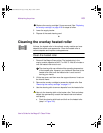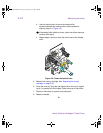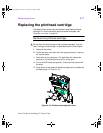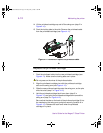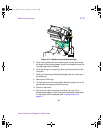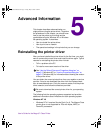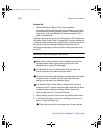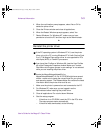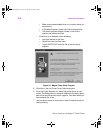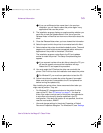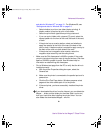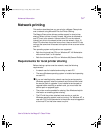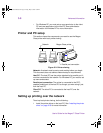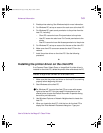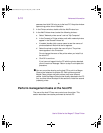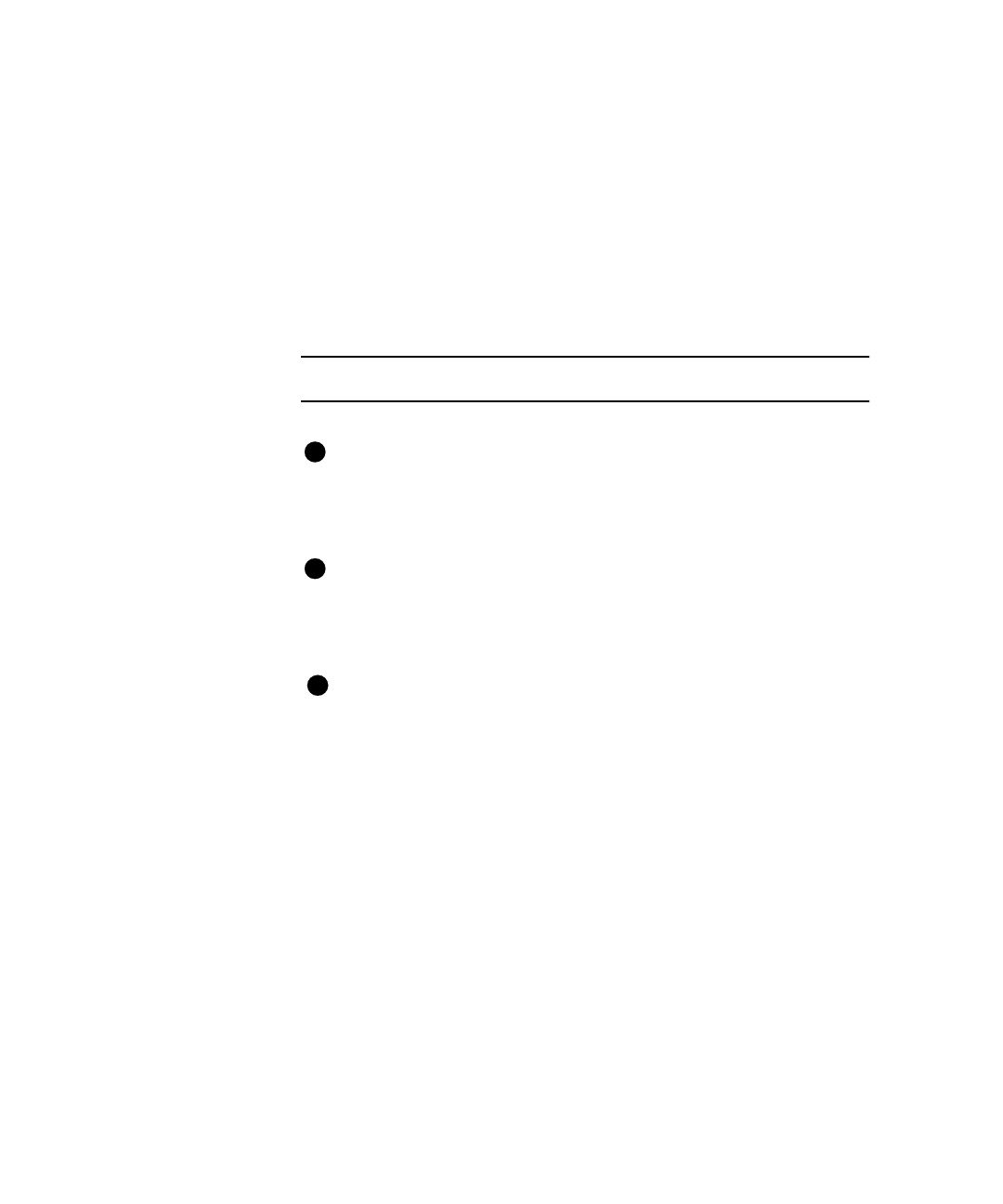
Advanced Information
5-3
User’s Guide for the Magna™ Class Printer
4 When the confirmation prompt appears, select Yes or OK to
delete the printer driver.
5 Close the Printers window and close all applications.
6 When the Restart Windows prompt appears, select Yes.
7 Restart Windows. For Windows NT, make sure you have
permission to boot the PC and then login as the Administrator.
♦
Reinstall the printer driver
If the PC operating system is Windows NT 4.0, use the printer
driver only with a PC running Windows NT 4.0 with Service Pack
5 or 6. The Magna Class printer driver is not supported for PCs
with Alpha, MIPS, or PowerPC processors.
If you have User Profiles on Windows 98, view the User Profiles
tab of the Passwords Properties window. Make sure "Include
Start Menu and Program groups in user settings" is not selected
while you are installing the printer driver.
Locate the MagnaReleaseNotes98.rtf or
MagnaReleaseNotesNT.rtf file. A CD-ROM might have several
drivers—make sure to locate the correct folder for your printer
and operating system. The Release Notes file contains the latest
information about the printer driver and its use.
1 Make sure the printer is powered on and connected to the PC.
2 For Windows NT, make sure you are logged in as the
Administrator before installing the printer driver.
3 Close all applications. Do not shut down Windows.
4 Start the setup program.
– If the driver is on CD-ROM, insert the CD in the PC's drive.
The setup program starts automatically.
– If the driver was downloaded, do the following:
E
E
E
MagnaUserGuide.book Page 3 Friday, May 5, 2000 1:09 PM