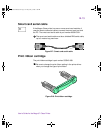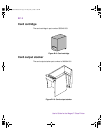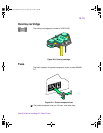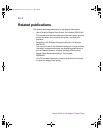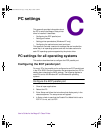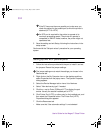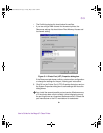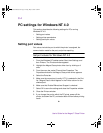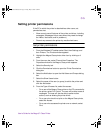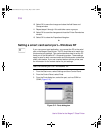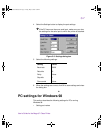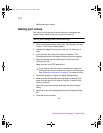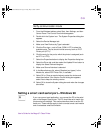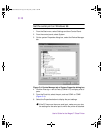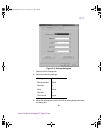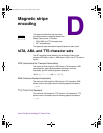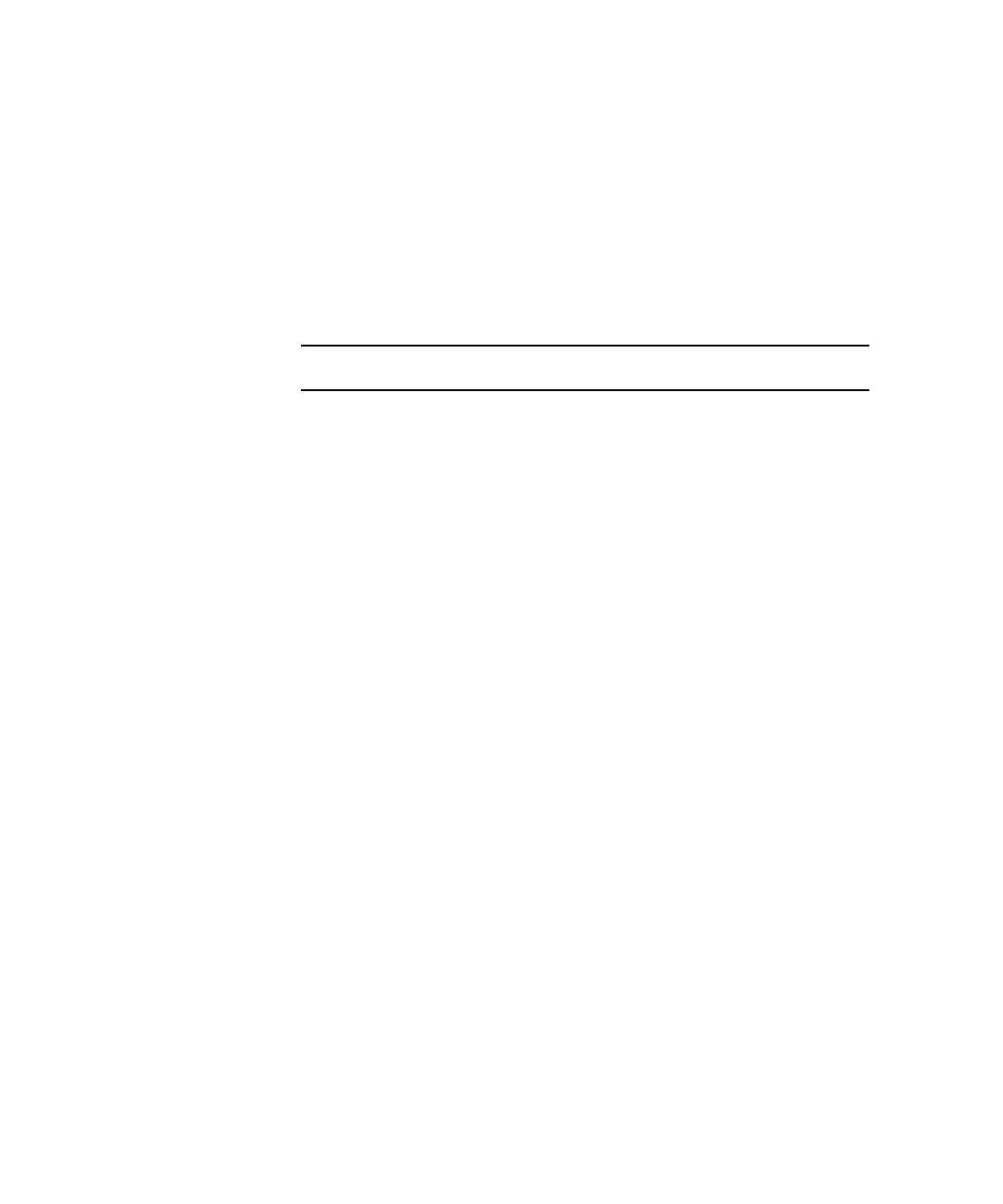
C-5
User’s Guide for the Magna™ Class Printer
Setting printer permissions
If the PC to which the printer is attached has other users, set
permissions that:
•
Allow users to use all features of the printer and driver, including
messages. (Messages inform users when they need to change
the ribbon, load cards, and fix problems.)
•
Prevent any access to the printer by unauthorized users.
Set printer permissions
1 From the Windows NT taskbar select Start, then Settings, and
then Printers. The Printers window appears.
2 Highlight the Magna Class printer driver icon by clicking on it
once.
3 From the menu bar, select File and then Properties. The
Properties window for the Magna Class printer appears.
4 Select the Security tab.
5 Click the Permissions button to open the Printer Permissions
dialog box.
6 Select the Add button to open the Add Users and Groups dialog
box.
7 Select the Show Users button.
8 Select the name of the user (or group) to add to the printer and
click the Add button.
9 From the Type of Access list, select the access:
– For a user of the Magna Class printer on the PC connected to
the printer, select Full Control. The user will be able to see all
messages. The user will also be able to perform other
actions, such as deleting the printer driver.
– For a user who should not print on the Magna Class printer,
select No Access.
– For a user who accesses the printer over a network, select
Print.
MagnaUserGuide.book Page 5 Friday, May 5, 2000 1:09 PM