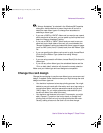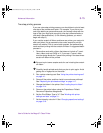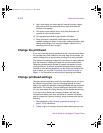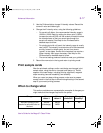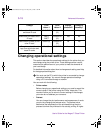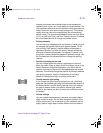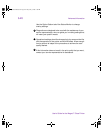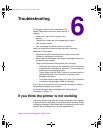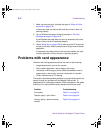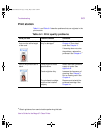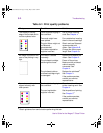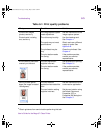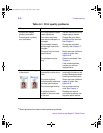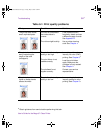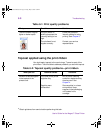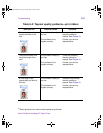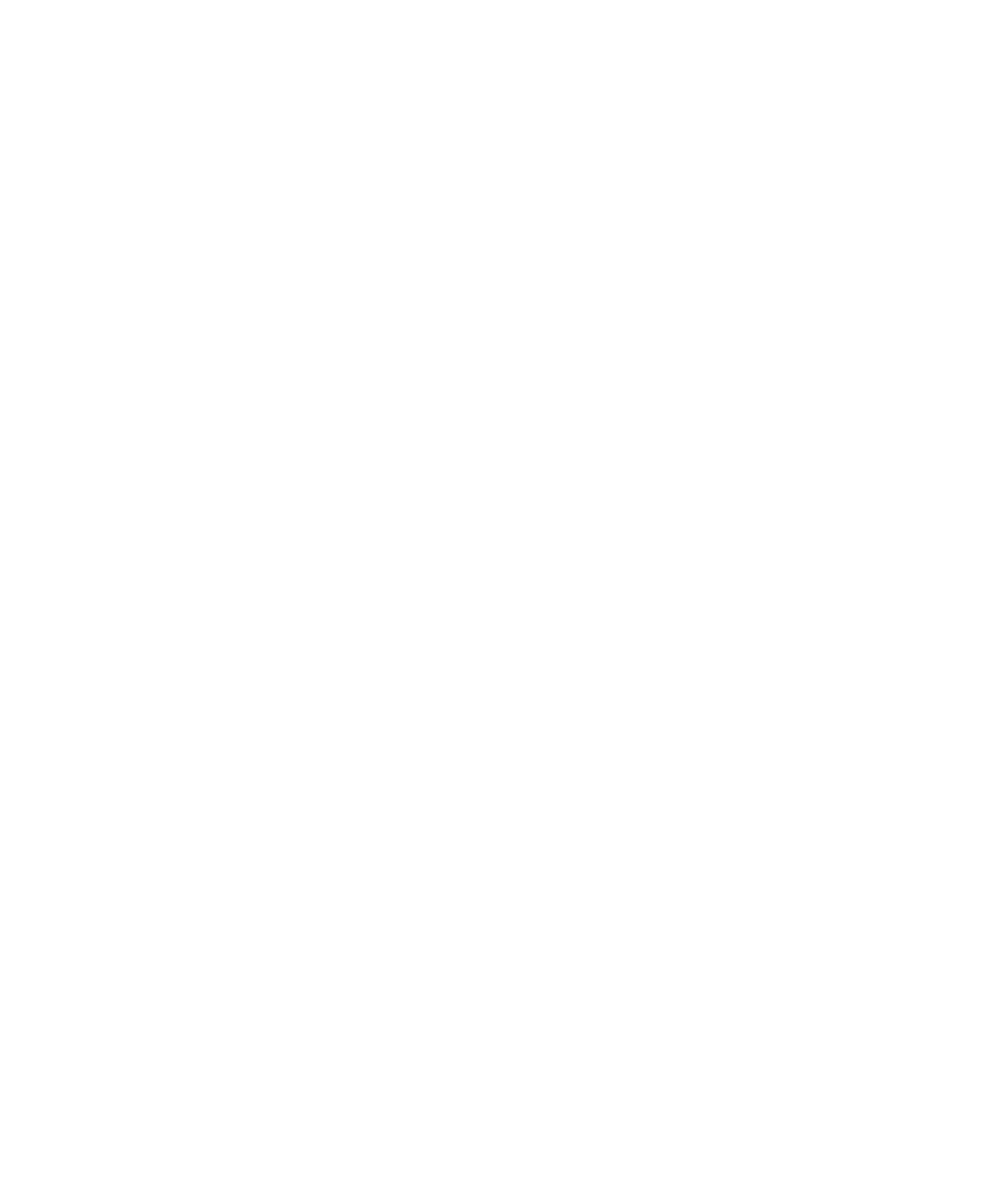
6-2
Troubleshooting
User’s Guide for the Magna™ Class Printer
1 Make a printer test card, following the steps in “Make a Printer
test card” on page 2-29.
If the printer does not make a test card, the printer is likely not
working properly.
2 Print a Windows test page, following the steps in “Print the
Windows test page” on page 2-32.
If the Windows test page does not print as expected, the printer
driver is likely not set or operating properly.
3Check “Setup tips” on page 2-28 to make sure the PC and printer
are set up correctly. Make a sample card using the card creation
application.
If the sample card does not print the card as expected, the card
creation application is likely not set or operating properly.
Problems with card appearance
Problems with card appearance can be the result of the following:
•
Image capture tools, such as the camera
•
Card creation application, which displays the image
•
Limitations in technology, such as differences between how an
image looks on the monitor and how it looks after it is printed
•
Printer maintenance or PC settings
This section describes possible problems you might observe with the
quality of cards you produce with the Magna Class printer. To
diagnose and fix card quality problems, find the symptom in the tables
that follow. For each possible cause, attempt the solutions listed.
Problem Troubleshooting
Print quality Table 6-1 on page 6-3
Topcoat quality—print ribbon Table 6-2 on page 6-8
Overlay quality—optional overlay
module
Table 6-3 on page 6-11
MagnaUserGuide.book Page 2 Friday, May 5, 2000 1:09 PM