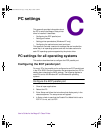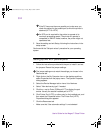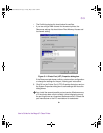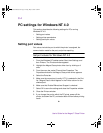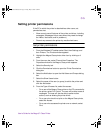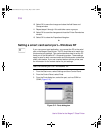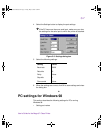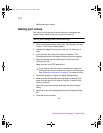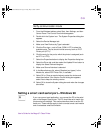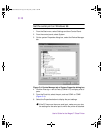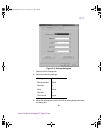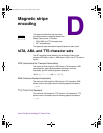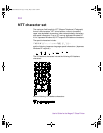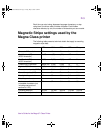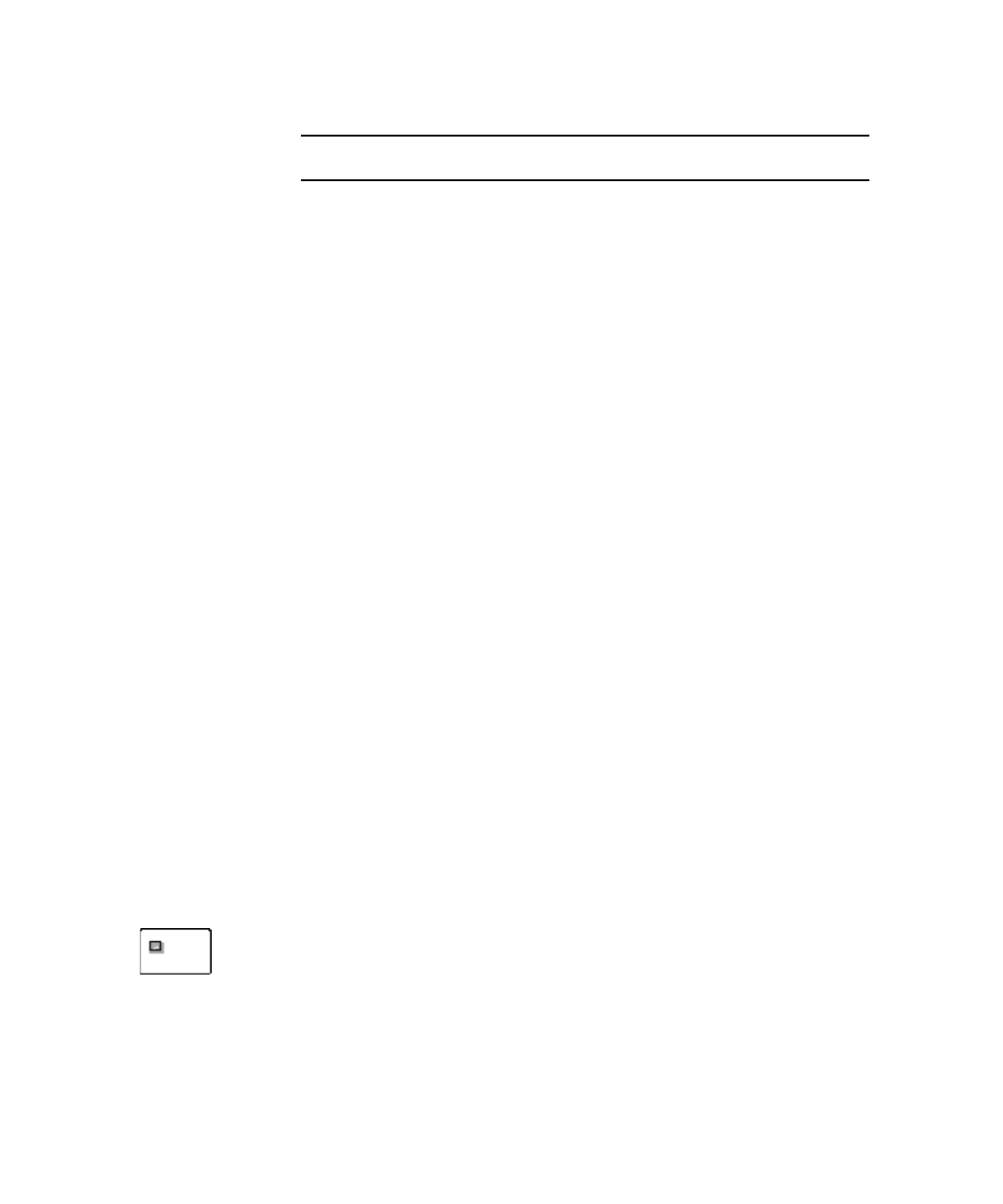
C-9
User’s Guide for the Magna™ Class Printer
Verify communication mode
1 From the Windows taskbar select Start, then Settings, and then
Control Panel. The Control Panel window appears.
2 Double-click the System icon. The System Properties dialog box
appears.
3 Select the Device Manager tab.
4 Make sure View Devices by Type is selected.
5 Click the Plus sign + next to Ports (COM & LPT) to show the
available ports. The list should include an entry such as "ECP
Printer port (LPT1)."
6 Click the entry for the port to which the printer is assigned (such
as LPT1 or LPT2).
7 Select the Properties button to display the Properties dialog box.
8 Select the Driver tab, and then select the Update Driver button to
display the Select Device dialog box.
9 Make sure Show all devices is selected.
10 In the Manufacturers list, select (Standard port types). In the
Models list, select ECP Printer Port, if available.
11 Select OK or Close on each window to select the choice and
close the window. If the Version Conflict dialog box appears,
select Yes to keep the existing version.
12 Select OK to close the System dialog box and make the changes
take effect.
♦
Setting a smart card serial port—Windows 98
If you use a smart card application, you connect the PC to the serial
port on the Magna Class printer. The PC should be set to match the
printer serial port settings. This section describes how to set the PC
serial port. These settings apply to both a contact smart card module
and a contactless smart card module.
MagnaUserGuide.book Page 9 Friday, May 5, 2000 1:09 PM