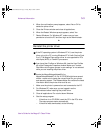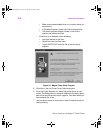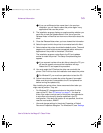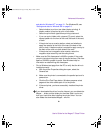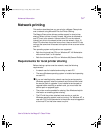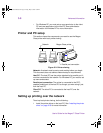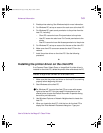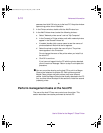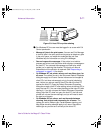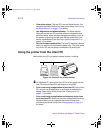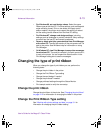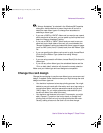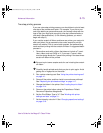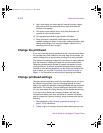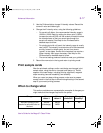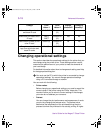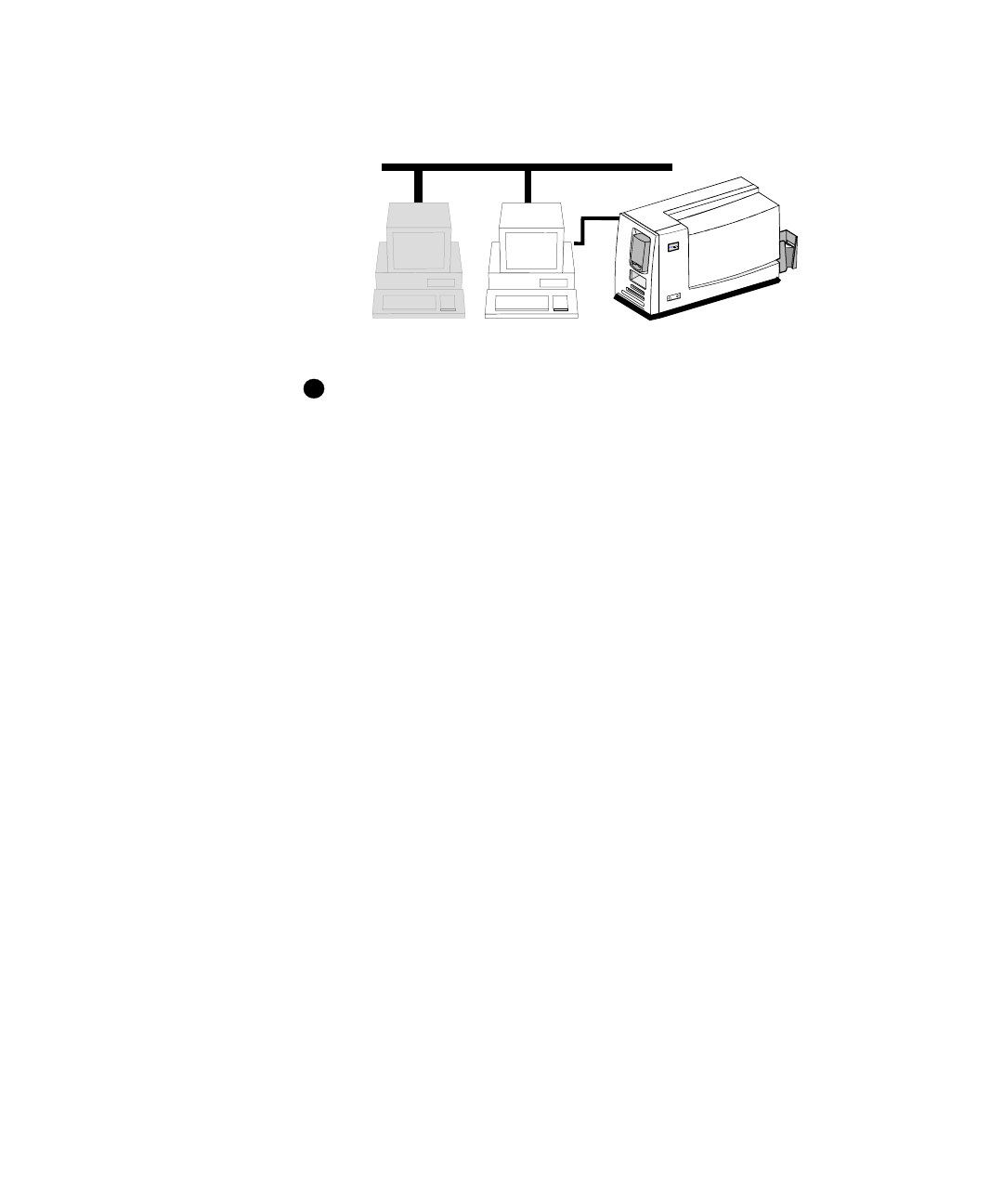
Advanced Information
5-11
User’s Guide for the Magna™ Class Printer
Figure 5-3: Host PC for printer sharing
For Windows NT, the user must be logged in as a user with Full
Control permission.
•
Manage all jobs in the print queue.
You can use Print Manager
to view all jobs in the print queue and to pause or delete any jobs
in the print queue, no matter who submitted the job. See
Windows help for information on using Print Manager.
•
See and respond to messages.
If the printer is not able to
process and print a card, the printer driver displays a message on
the host PC. You can see the message and view help, which
guides you in resolving the situation. Printing for all users is
suspended until the situation is resolved. See “Responding to
messages” on page 3-14 for details.
•
On Windows NT, set printer values, such as ribbon type, for
all users.
The values you set in the Document Default Properties
dialog box apply to all users. Several values can be changed at
client PCs, but those values apply only to the print jobs being
sent. Values you set are used at client PCs after the client PC
queries the host PC. Open the Default Document Properties
dialog box at each client PC after setting values at the host PC to
query the host PC. (You can close the dialog at the client PC after
viewing it.) If you do not open the Default Document Properties
dialog, the client PC does not query the host PC, the first card
printed will not use the new settings, and you will need to send
the card to print again.
•
On Windows 98, set values, such as the cards between
cleaning, that control card processing for all users.
The
values you set for Ribbon type, Cards between cleaning, and
Mag Stripe encoding attempts apply to all users. Record the
ribbon type so you can set it correctly at the client PC.
i
MagnaUserGuide.book Page 11 Friday, May 5, 2000 1:09 PM