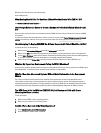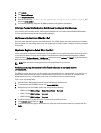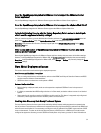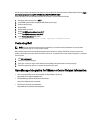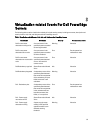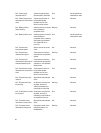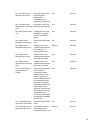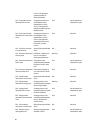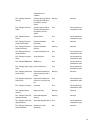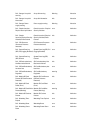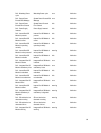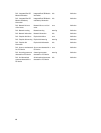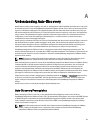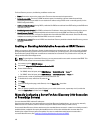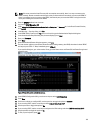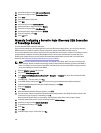For Auto-Discovery to occur, the following conditions must be met:
• Power: Connect the server to the power outlet. The server does not need to be powered on.
• Network connectivity: The server’s iDRAC must have network connectivity and must communicate with the
provisioning server over port 4433. You can obtain the IP address using a DHCP server or manually specify it in the
iDRAC Configuration Utility.
• Additional network settings: If using DHCP, enable the
Get DNS server address from DHCP
setting so that DNS name
resolution can occur.
• Provisioning service location: The iDRAC must know the IP address or host name of the provisioning service server.
• Account access disabled: Enable the administrative account access to the iDRAC and if there are any iDRAC
accounts with administrator privileges, first disable them from within the iDRAC web console. Once Auto-Discovery
completes successfully, the administrative iDRAC account is re-enabled.
• Auto-Discovery enabled: The server’s iDRAC must have Auto-Discovery enabled so that the Auto-Discovery process
can begin.
Enabling or Disabling Administrative Accounts on iDRAC Servers
Before you can set up Auto-Discovery, disable all administrative accounts other than root. The root account is disabled
during the Auto-Discovery procedure. Once you have successfully set up Auto-Discovery, return to the Integrated Dell
Remote Access Controller 6 GUI and re-enable the accounts that were turned off. This procedure is for 11th, 12th, and
13th generation of Dell PowerEdge servers.
NOTE: To guard against a failed Auto-Discovery, you may want to enable a non-admin account on the iDRAC. This
allows remote access in the event the Auto-Discovery fails.
1. In a browser, type the iDRAC IP address.
2. Log in to the Integrated Dell Remote Access Controller GUI.
3. Do one of the following:
• For iDRAC6: In the left pane, select iDRAC Settings → Network/Security → Users tab.
• For iDRAC7: In the left pane, select iDRAC Settings → User Authentication → Users tab.
4. In the Users tab, locate any administrative accounts other than root.
5. To disable the account, under User ID, select the ID.
6. Click Next.
7. In the User Configuration page, under General, clear the Enable User check box.
8. Click Apply.
9. After you have successfully set up Auto-Discovery, to re-enable each account, repeat steps 1 to 8, but this time
select the
Enable User check box and click Apply.
Manually Configuring a Server For Auto-Discovery (11th Generation
of PowerEdge Servers)
You must have the iDRAC and host IP addresses.
If you have not ordered your bare metal appliance to use Auto-Discovery from the factory, you can set it up manually.
iDRAC has two user interfaces, both are reached using the IP address of the iDRAC you want to set up.
On successful Auto-Discovery of bare-metal servers, the new administrator account is created or an existing account is
enabled with the credentials returned by the handshake service. All the other administrative accounts that were
disabled prior to Auto-Discovery will not be enabled. You must re-enable these administrator accounts after a
successful Auto-Discovery. See Enabling or Disabling Administrative Accounts on iDRAC.
102