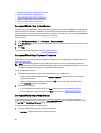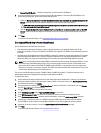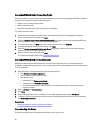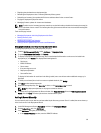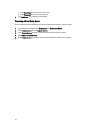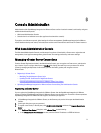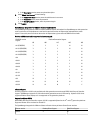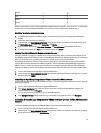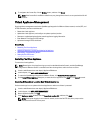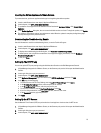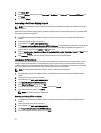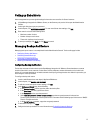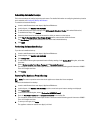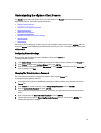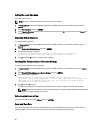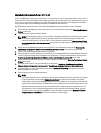3. To navigate to the license file, click the Browse button , and then click Upload.
NOTE: If the license file is modified or edited in any way, the appliance views it as corrupted and the file will
not work.
Virtual Appliance Management
Virtual appliance management contains the OpenManage Integration for VMware vCenter network, version, NTP, and
HTTPS information, and lets an administrator:
• Restart the virtual appliance
• Update the virtual appliance, and configure an update repository location
• Generate a troubleshooting bundle that contains appliance logging information.
• Enter Network Time Protocol (NTP) settings
• Upload and manage HTTPS certificates
Related Tasks:
• Restarting The Virtual Appliance
• Updating A Repository Location And Updating An Appliance
• Downloading Troubleshooting Bundle
• Setting Up The NTP Servers
Restarting The Virtual Appliance
To restart the virtual appliance:
NOTE: Restarting the virtual appliance logs you out from the Administration Console, and the OpenManage
Integration for VMware vCenter is unavailable until the virtual appliance and its services are active.
1. Launch a web Browser then enter https://<ApplianceIPAddress>
2. In the left pane, click APPLIANCE MANAGEMENT.
3. To restart the OpenManage Integration for VMware vCenter, click Restart the Virtual Appliance.
4. On the Restart Virtual Appliance dialog box, to restart the virtual appliance click Apply or click Cancel to cancel.
Updating A Repository Location And Virtual Appliance
Perform a backup prior to an update of the virtual appliance to make sure all data is protected.
1. Launch a web Browser then enter https://<ApplianceIPAddress>.
2. In the left pane, click APPLIANCE MANAGEMENT.
3. Next to Appliance Update, click Edit.
4. In the Appliance Update window, enter the Repository Location URL, and then click Apply.
NOTE: If the update location is on an external network, such as the Dell FTP site, then a proxy must be
entered below in the HTTP Proxy area.
74