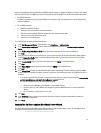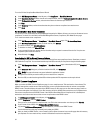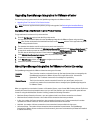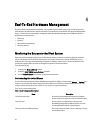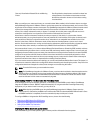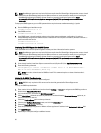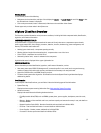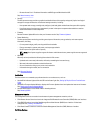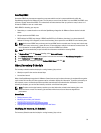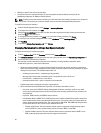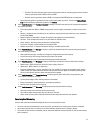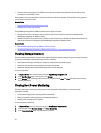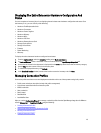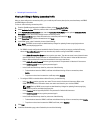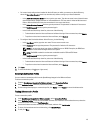Resetting iDRAC
Sometimes iDRAC may become nonresponsive to requests and this results in unexpected behavior within the
OpenManage Integration for VMware vCenter. The only way to recover from this state is to reset iDRAC. An iDRAC reset
performs a normal reboot of the iDRAC. This reboot does not reboot the host. After you perform a reset, it takes 1 or 2
minutes for iDRAC to return to a usable state.
While iDRAC is rebooting, you may see:
• Some delay or a communication error while the OpenManage Integration for VMware vCenter obtains its health
status.
• All open sessions with iDRAC close.
• DHCP address for iDRAC may change. If iDRAC uses DHCP for its IP address, then there is a chance that the IP
address will change. If this happens, rerun the host inventory job to capture the new iDRAC IP in the inventory data
NOTE: A soft reset of iDRAC may not always work to get iDRAC back to reusable state. You may need a hard reset.
To do a hard reset, on the server, power off server, remove the power cable for 2 minutes and connect it back. For
more information on resetting iDRAC, refer to your version of iDRAC User’s Guide.
NOTE: Dell recommends that you place the host in maintenance mode before resetting iDRAC.
1. In vSphere Client, under the Inventory heading, select Hosts and Clusters.
2. From Hosts and Clusters, select the host system in the tree view and select the OpenManage Integration tab.
3. Under Host Actions, select iDRAC Reset.
4. On the iDRAC Rest dialog box, select the Continue iDRAC Reset, and click OK.
About Inventory Schedule
The inventory schedule sets the time/day for running inventory jobs, such as:
• Weekly at a specific time and on selected days
• At a set time interval
Most of the OpenManage Integration for VMware vCenter features require that an inventory is completed first to gather
required data. An inventory of all host systems must be collected to display this information. To perform an inventory on
host systems, create a connection profile that provides communication and authentication information. Once the
inventory is complete, you can view the inventory results for an individual host system.
NOTE: To make sure that the inventory contains up-to-date information, schedule the inventory job to run a
minimum of once a week. The inventory job consumes minimal resources and does not degrade host
performance.
Related Tasks:
• Running Inventory Jobs
• Modifying An Inventory Job Schedule
• Displaying The Inventory For A Single Host System
• Displaying The Datacenter Hardware Configuration And Status
Modifying An Inventory Job Schedule
The Inventory Schedule sets the time/day for running inventory jobs, such as:
39