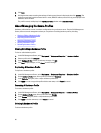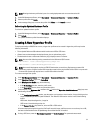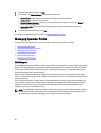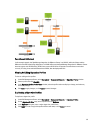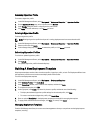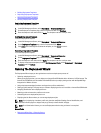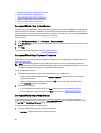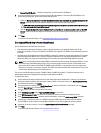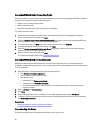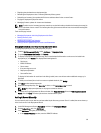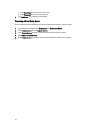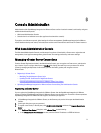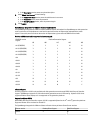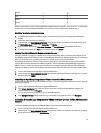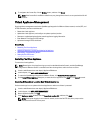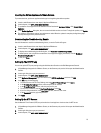Deployment Wizard Step 5: Connection Profile
Connection profiles are used to establish connection credentials for hosts by associating them with iDRAC or Host Root
Credentials. The Connection Profiles window allows you to:
• Display or edit a current connection profile
• Delete a connection profile
• Refresh the connection profile list to reflect vCenter host changes
To create a connection profile:
1. Connection Profile automatically assigns servers to connection profiles after the deployment job completes.
Once a connection profile is selected, click Next.
2. Select the Assign all servers to the same connection profile option button, and select the connection profile from
the drop-down list to assign all servers to the same existing profile.
3. To create a new profile, click New and to view or edit the selected profile click View/Edit.
4. To display the selected connection profile settings, click View.
5. Select the Select a Connection Profile for each Server option button, and then select an individual connection
profile for each server from the drop-down list.
6. Once a connection profile is selected, click Next.
To continue with the task to Step 6, click Deployment Wizard Step 6.
Deployment Wizard Step 6: Scheduling Jobs
Schedule sets the schedule for the deployment job. There are several options of when to run the deployment job:
immediately, schedule the deployment job to run on a selected date and time, hold deployment job and manually start it.
To set up scheduling:
1. Determine when to run a deployment job by entering a date and time:
a. Click Schedule server(s) for deployment.
b. Use the calendar control to select the date.
c. Enter the time of day:
• Immediately: Click Deploy server(s) now.
• Postpone job: Click Create deployment job.
• Put on hold: With this option, only the schedule can be modified and all other deployment job options
cannot be changed.
2. Enter a Job Name and Job Description.
3. Click Finish.
4. Now that the deployment wizard is complete, you can manage deployment jobs using the Job Queue.
5. To display a list of non-compliant servers that must have a firmware update before the wizard can be completed,
click Non-Compliant Servers.
Related Tasks:
• Managing Deployment Jobs Using Deployment JobQueue
Understanding Job Queue
The Job Queue manages server deployment and inventory retrieval jobs, such as:
68