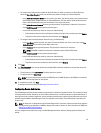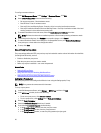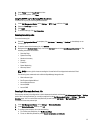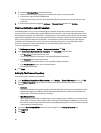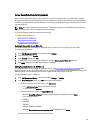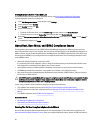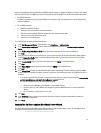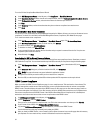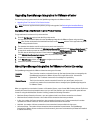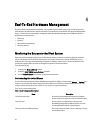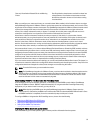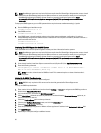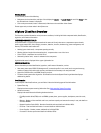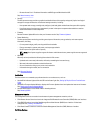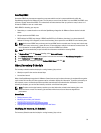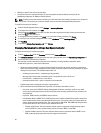Upgrading OpenManage Integration for VMware vCenter
The following is the upgrade scenario for the OpenManage Integration for VMware vCenter:
• Upgrading From Trial Version To Full Product Version
NOTE: Perform an appliance backup before you begin the upgrade. See Performing An Immediate Backup.
Upgrading From a Trial Version To a Full Product Version
To upgrade from trial version to a full product versions:
1. Go to the Dell Web site and purchase the full product version.
You may also access the Dell Web site in the OpenManage Integration for VMware vCenter using one of the Buy
Now links, like the one located in the Administration Portal on the Licensing window. This is applicable only when
you are using evaluation license.
2. The download includes the new full version product, and a new license file.
3. Launch a browser window and enter the Administration Console URL displayed in the vSphere vCenter Console tab
for the virtual machine you want to configure or use the link from the
Dell Management Console → Settings page.
The URL uses the following format and is case insensitive: https://<ApplianceIPAddress>
4. In the Administration Console login window, enter the password and click Login.
5. To upload the license file, click Upload.
6. In the Upload License window, click Browse to navigate to the license file.
7. Select the license file and then click Upload.
About OpenManage Integration for VMware vCenter Licensing
The OpenManage Integration for VMware vCenterhas two types of licenses:
Evaluation
license
The trial version contains a evaluation license for five hosts (servers) that are managed by the
OpenManage Integration for VMware vCenter.This is applicable only for 11th and later
generations. This is a default license and is for a 90 days trial period only.
Standard license The full product version contains a standard license for up to ten vCenters and you can
purchase any number of host connections that are managed by the OpenManage Integration
for VMware vCenter.
When you upgrade from a evaluation license to a full standard license, a new license XML file along with the Zip file that
contains the license file to be uploaded is sent to you by e-mail. Save the file to your local system and upload the new
license file using the Administration Console. Licensing presents the following information:
• Maximum vCenter Connection Licenses - up to ten registered and in use vCenter connections are allowed.
• Maximum Host Connection Licenses - the number of host connections that were purchased.
• In Use - the number of vCenter connection or host connection licenses in use. For host connection, this number
represents the number of hosts (or servers) that have been discovered and inventoried.
• Available - the number of vCenter connection or host connection licenses available for future use.
• Unlicensed Hosts - The number of host connections that exceeded the licensed amount. The OpenManage
Integration for VMware vCenter continues to function normally, but a new license must be purchased and installed
to resolve this warning
33