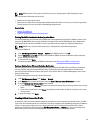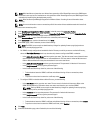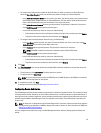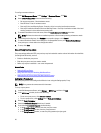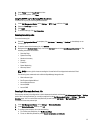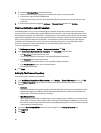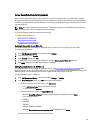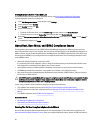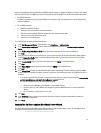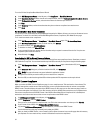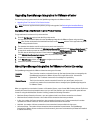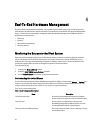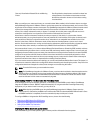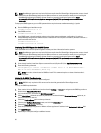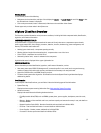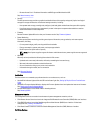required if OpenManage Server Administrator (OMSA) must be installed or updated. In addition, a reboot is required on
any host that has never run CSIOR. If you select to automatically reboot an ESXi host, the following actions take place:
• For a CSIOR status fix:
If CSIOR is not enabled on the host, then CSIOR is set to
ON
on the host, and then the host is set into maintenance
mode and rebooted.
• For an OMSA status fix:
a. OMSA is installed on the host.
b. The host is set to maintenance mode and rebooted.
c. After the reboot completes, OMSA is configured for the changes to take effect.
d. The host comes out of maintenance mode.
e. Inventory is run to refresh data.
To run the Fix Non-Compliant vSphere Hosts Wizard:
1. In the Dell Management Center, in the left pane, click Compliance → vSphere Hosts.
2. In the vSphere Host Compliance window, view the noncompliant hosts, then click Fix Non-Compliant vSphere
Hosts
.
3. In the Fix Non-Compliant vSphere Hosts wizard, select the check boxes for the hosts you want to fix.
4. Click Next.
5. If there is a server without a connection profile, you are given the option to exit the wizard and fix these systems
from the Connection Profile page, or continue with this wizard. See, Creating A New Connection Profile. When
done, return to this wizard.
6. In the Turn On CSIOR window, select the check boxes to turn on CSIOR for the selected hosts.
7. Click Next.
8. In the Fixing OMSA window, select the check boxes to fix OMSA for the selected hosts.
9. Click Next.
10. In the Reboot Hosts window, view the ESXi hosts that must be rebooted. An ESXi host reboot is required if OMSA
must be installed or updated. In addition, a reboot is required on any host that has never run CSIOR. Do one of the
following:
• If you want to automatically put hosts in maintenance mode and reboot when required, select the Automatically
put hots in maintenance mode and reboot whenever required check box.
• If you want to reboot manually, you must do the following:
1. Once the
Install OMSA
task is completed for a host, reboot the host.
2. Once the host is up and if OMSA is not configured, configure OMSA manually or use the Compliance
Wizard.
3. Re-run inventory, see Running Inventory Jobs.
11. Click Next.
12. In the Summary window, review the actions that take place on the non-compliant hosts. Manual reboots are
required for these to take effect.
13. Click Finish.
Running The Fix Non-Compliant Bare Metal Server Wizard
Run the Fix Non-Compliant Bare Metal Server Wizard to fix non-compliant bare metal servers. For information about
compliance, see About Host And Bare Metal Compliance Issues.
31