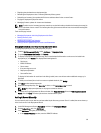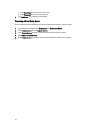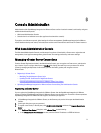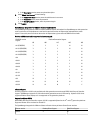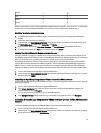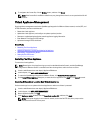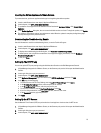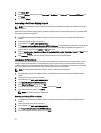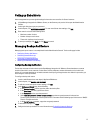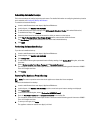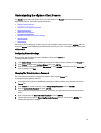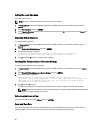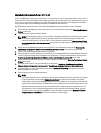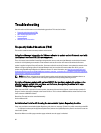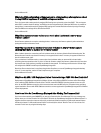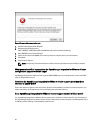Setting up Global Alerts
Alert management lets you enter global settings for how alerts are stored for all vCenter instances.
1. In OpenManage Integration for VMware vCenter, on the Summary tab, use the link to open the Administration
Console.
2. In the Login dialog box, type your password.
3. In the left pane, click ALERT MANAGEMENT. To enter new vCenter alert settings, click Edit.
4. Enter numeric values for the following items:
• Maximum number of alerts
• Number of days to retain alerts
• Timeout for duplicate alerts (seconds)
5. To save your settings, click Apply, or click Cancel to cancel.
Managing Backup And Restore
Managing backup and restore is accomplished from the Administrative Console. Tasks on this page include:
• Configuring Backup And Restore
• Scheduling Atomatic Backups
• Performing An Immediate Backup
• Restoring The Database From Backup
Configuring Backup And Restore
The backup and restore function backs up the OpenManage Integration for VMware vCenter database to a remote
location from which it can be restored at a later date. Profiles, templates, and host information are included in the
backup. It is recommended that you schedule automatic backups to guard against data loss. After this procedure, you
must configure a backup schedule.
To configure backup and restore:
1. Launch a web Browser then enter https://<ApplianceIPAddress>.
2. In the left pane, click BACKUP AND RESTORE.
3. To edit the current backup and restore settings, click Edit.
4. In the Settings and Details page, do the following:
a. In the Backup Location text box, type the path to the backup files.
b. In the User Name text box, type the user name.
c. In the Password text box, type the password.
d. Under Enter the password used to encrypt backups, type the encrypted password in the text box.
The encryption password can contain alpha numeric characters and the following special characters: !@#$%*.
There is no length restriction.
e. In the Verify Password text box, retype the encrypted password.
5. To save these settings, click Apply.
6. Configure the backup schedule. For more information see, Scheduling Automatic Backups.
77