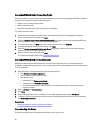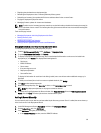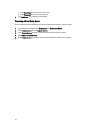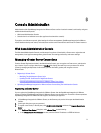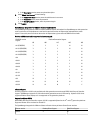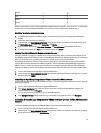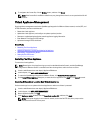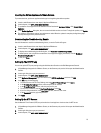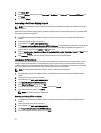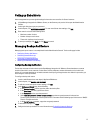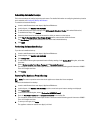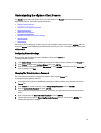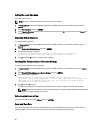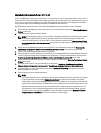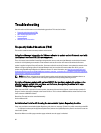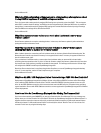4. Click Edit for NTP.
5. Select the Enabled check box. Enter the host name or IP address for a Preferred and Secondary NTP Server and
click Apply.
6. To exit, click Cancel.
Generating a Certificate Signing Request
NOTE: You must upload the certificate before registering the OpenManage Integration for VMware vCenter with
the vCenter.
Generating a new Certificate Signing Request prevents certificates that are created with the previously generated CSR
from being uploaded to the appliance.
1. In OpenManage Integration for VMware vCenter, on the Summary tab, use the link to open the Administration
Console.
2. In the Login dialog box, type your password.
3. In the left pane, click APPLIANCE MANAGEMENT.
4. Click Generate Certificate Signing Request for HTTPS Certificates. A message displays stating that if a new request
is generated, then certificates created using the previous CSR can no longer be uploaded to the appliance. To
continue with the request, click Continue, or Cancel to cancel.
5. Enter the Common Name, Organizational Name, Organizational Unit, Locality, State Name, Country and Email for the
request. Click
Continue.
6. Click Download, and then save the resulting HTTPS certificate to an accessible location.
Uploading an HTTPS Certificate
You can use HTTPS Certificates for secure communication between the virtual appliance and host systems. To set up
this type of secure communication, a certificate signing request must be sent to a certificate authority and then the
resulting certificate is uploaded using the Administration Console. There is also a default certificate that is self-signed
and can be used for secure communication; this certificate is unique to every installation.
NOTE: You can use Microsoft Internet Explorer , Firefox, Crome to upload certificates.
1. In OpenManage Integration for VMware vCenter, on the Summary tab, use the link to open the Administration
Console.
2. In the Login dialog box, type your password.
3. In the left pane, click APPLIANCE MANAGEMENT.
4. Click Upload Certificate for HTTPS Certificates.
5. In the Upload Certificates dialog box, click OK.
6. To select the certificate to upload, click Browse, and then click Upload.
7. If you want to abort the upload, click Cancel.
NOTE: The certificate must use PEM format.
Restoring the Default HTTPS Certificate
1. In OpenManage Integration for VMware vCenter, on the Summary tab, use the link to open the Administration
Console.
2. In the Login dialog box, type your password.
3. In the left pane, click APPLIANCE MANAGEMENT.
4. Click Restore Default Certificate for HTTPS Certificates.
5. In the restore default certificate dialog box, click Apply.
76