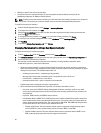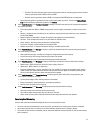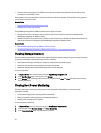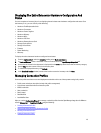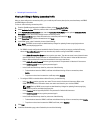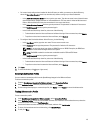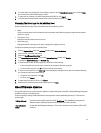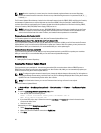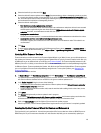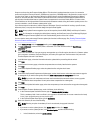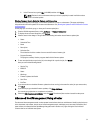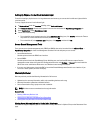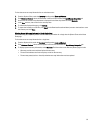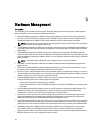NOTE: Once the repository is created, save it to a location that the registered hosts can access. Repository
passwords cannot exceed 31 characters. Do not use any of the following characters in a password: @, &, %, ', ", ,
(comma), < >
The Firmware Update Wizard always checks for the minimum firmware levels for iDRAC, BIOS, and Lifecycle Controller,
and attempts to update them to required minimum versions. Once iDRAC, Lifecycle Controller, and BIOS firmware
versions meet minimum requirements, the Firmware Update wizard allows updates for all firmware including: iDRAC,
Lifecycle Controller, RAID, NIC/LOM, Power Supply, BIOS, and so on.
NOTE: For 9th and 10th generation servers, BIOS/BMC/DRAC firmware versions are viewable only at the Cluster
View level in vCenter or on the Overview page of the individual host view. Firmware version information is not
active in the individual host view under Firmware, and remote firmware updates are not available.
Firmware Versions After October 14, 2010
For Firmware updated on or after October 14th, 2010, the Firmware Update Wizard runs.
Firmware Versions Newer Than July 29, 2009 and Prior to October 14th
If your firmware was updated on or after July 29, 2009 and prior to October 14, 2010, you still will not see the Firmware
Update Wizard, but you are delivered an ISO bundle to update your firmware. After this update, you may not have the
latest firmware. After you run the bundle, it is recommended that you run the update again.
Firmware Versions Older than July 29, 2009
If your firmware is older than July 29, 2009, you may have to download and run the ISO file to update your machines.
After you run the ISO, it is recommended that you run the Firmware Update Wizard again.
Related Information:
• Setting Up The Firmware Repository
Running The Firmware Update Wizard
This functionality is only available for 11th and later generations Dell servers that have either an iDRAC Express or
iDRAC Enterprise. When your firmware was installed on or after October 14th, 2010, you can automatically update your
firmware versions using the Firmware Update Wizard.
NOTE: To safeguard against browser timeout issues, change the default timeout to 30 seconds. For information on
changing the default timeout setting, see How Come I see an Error Message Displayed After Clicking the Firmware
Update Link in the Troubleshooting section of the
User’s Guide
.
NOTE: For trial/evaluation license, you can use Firmware wizard as long as license is not expired.
To run the Firmware Update Wizard:
1. In vSphere Client → OpenManage Integration tab → Host Information, click Firmware → Run Firmware Update
Wizard.
2. To use the Load a single firmware update from a file option:
a. Enter the file path in the following format:
CIFS: \\<host accessible share path>\<FileName>.exe or
NFS: host:/share/filename.exe
b. If you have NFS, skip to step 7. Otherwise enter the User Name and Password in a domain format that has
access to the share drive.
c. Continue to step 7.
Alternatively, to use the Update from repository option:
a. Select Update from repository.
b. Make sure you have a network connection to ftp.dell.com.
c. Click Next.
48