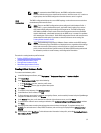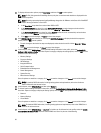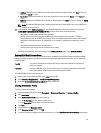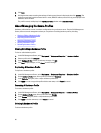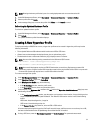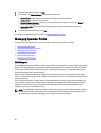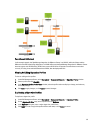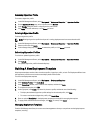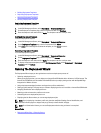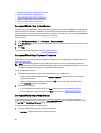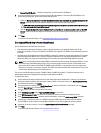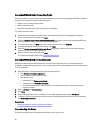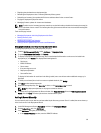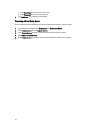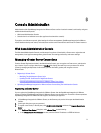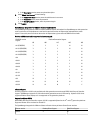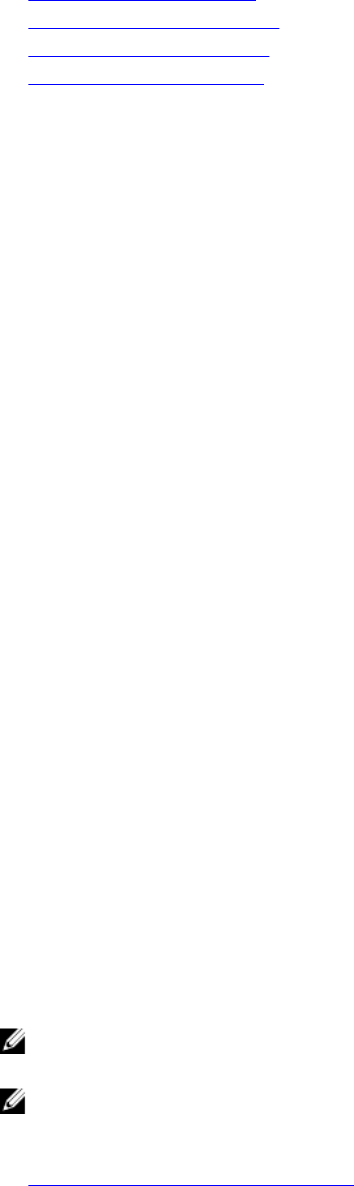
• Building Deployment Templates
• Duplicating Deployment Templates
• Renaming Deployment Templates
• Deleting A Deployment Template
Duplicating Deployment Templates
To duplicate a deployment template:
1. In the Dell Management Center, select Deployment → Deployment Templates.
2. On the Deployment Templates page, select a template, and then click Duplicate.
3. Enter the template's new name and click Apply. The template must have a unique name.
Deleting A Deployment Template
To delete a deployment template:
1. In the Dell Management Center, select Deployment → Deployment Templates.
2. On the Deployment Templates page, select a template and click Delete.
3. Click Delete on the message box to delete the template, or click Cancel to cancel.
Renaming a Deployment Template
To rename deployment template:
1. In the Dell Management Center, select Deployment → Deployment Templates.
2. On the Deployment Templates page, select a template, click Rename.
3. Enter the template's new name and click Apply. The template must have a unique name.
4. To display all deployment templates, from the Dell Management Center select Deployment → Deployment
Templates and click Refresh.
Running The Deployment Wizard
The Deployment Wizard steps you through the bare metal server deployment process of:
• Selecting undeployed servers.
When you deploy hypervisor, you can deploy to an Internal Dual SD Module with a minimum of 1 GB of storage. The
Internal Dual SD Module must be enabled from the BIOS before you deploy the hypervisor with the OpenManage
Integration for VMware vCenter.
• Using a deployment template (hardware and hypervisor profiles combination).
• Setting up global settings. This page lets you choose to deploy hypervisor to a hard disk or Internal Dual SD Module.
• Assigning identification to the deployed servers.
• Matching a desired connection profile to each server.
• Scheduling the server deployment jobs to run.
• Displaying the Job Queue where you can manage deployment jobs.
NOTE: If you’re deploying a hardware profile only, then the new Global Settings, Server Identification, and
Connection Profile pages are skipped and you go directly to the Schedule Job page.
NOTE: For trial/evaluation license, you can use Deployment wizard as long as license is not expired.
Related Tasks:
• Deployment Wizard Step 1: Selecting Servers
65