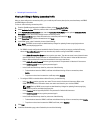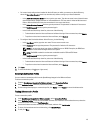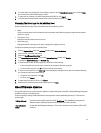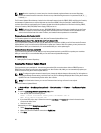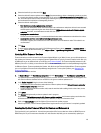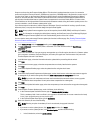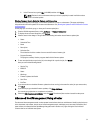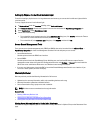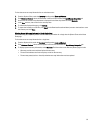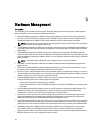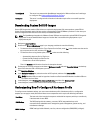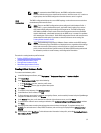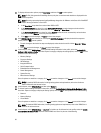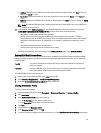Setting Up Physical Server Front Indicator Light
To assist in locating a physical server in a large datacenter environment, you can set the front indicator light to blink for
a set time period.
To set up a physical server's front indicator light:
1. In vSphere Client, under the Inventory heading, select Hosts and Clusters.
2. From Hosts and Clusters, select the host system in the tree view and select the OpenManage Integration tab.
3. Under Host Actions, select Blink Indicator Light.
4. Choose one of the following:
• To turn the blink on and set the time period, in the Indicator Light dialog box, click Blink On, and use the Timeout
drop-down list to select the timeout increment, and then click OK.
• To turn the blink off, in the Indicator Light dialog box, click Blink Off, and then click OK.
Server Based Management Tools
There are two server-based management tools, iDRAC and OMSA, that can be launched from the vSphere Client →
OpenManage Integration tab. Under the Management Consoles link in the left pane you can access:
• Launch Remote Access.
Use this option to launch the iDRAC user interface
• Launch OMSA
Use this option to launch the OpenManage Server Administrator user interface URL that was entered into the
management center either during the initial Configuration Wizard or using Settings → General. You must install the
URL for the server administrator Web server on a Windows-based management station.
• If you are on a blade system, launch the CMC to launch the Chassis Management Controller user interface. If you
are not on a blade system, this does not display.
Warranty Retrieval
Warranty retrieval provides the following information for Dell servers:
• Updated service warranty information, while only transmitting the host service tag
• Warranty information updated at scheduled intervals
• Secure transmission using a proxy server and credentials
NOTE: Dell does not store transmitted service tag information.
Related Tasks:
• Running A Warranty Retrieval Job
• Viewing Server Warranty Information For A Single Host
• Viewing Warranty Information For An Entire Data Center
Viewing Server Warranty Information For An Entire Data Center
Once the warranty job completes, you can view server warranty information in vSphere Client, on the Datacenter View
page.
52