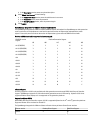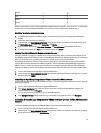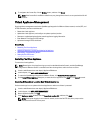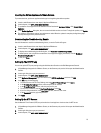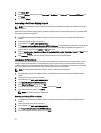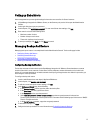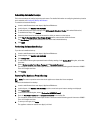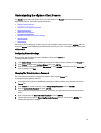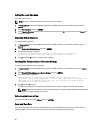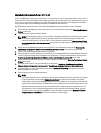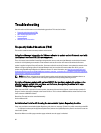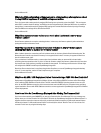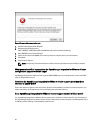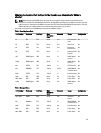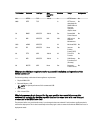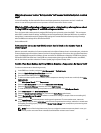Setting The Local Time Zone
To set the local time zone:
NOTE: You can only edit the timezone and not the current time and date.
1. In vSphere Client, select the OpenManage Integration for VMware vCenter virtual machine, and then click the
Console tab.
2. Select Set Time Zone and press <ENTER>.
3. In the Timezone Selection window, select the desired time zone and click OK. To cancel changes click Cancel. The
time zone is updated.
Rebooting Virtual Appliance
To reboot the virtual appliance:
1. In vSphere Client, select the OpenManage Integration for VMware vCenter virtual machine, and then click the
Console tab.
2. Select Reboot this Virtual Appliance and press <ENTER>.
3. The following message is displayed:
If there are any processes running on this appliance they will be
terminated by this action. Are you sure you wish to do this?
4. Enter y to reboot or n to cancel. The appliance is rebooted.
Resetting The Virtual Appliance To Factory Settings
To reset the virtual appliance to factory settings:
1. In vSphere Client, select the OpenManage Integration for VMware vCenter virtual machine, and click the Console
tab.
2. Select Reset this Virtual Appliance to Factory Settings and press <ENTER>.
3. The following notice is displayed:
This operation is completely Irreversible if you continue you will
completely reset *this* appliance to its original settings. All changes you
have made to this appliance will be Lost. Are you sure you wish to Reset
this Appliance to Factory Settings?
4. Enter y to reset or n to cancel.
The appliance is reset to the original factory settings and all the all others settings and saved data will be lost.
NOTE: When the virtual appliance is reset to factory settings, any updates made to the Network Configuration
are preserved; these settings are not reset.
Refreshing the Console View
To refresh the Console view, select Refresh and press <ENTER>.
Read-only User Role
There is an unprivileged user role called readonly with shell access for diagnostic purposes. The read-only user has
limited privileges to run the mount. The read-only user's password is set to the same as the admin.
80