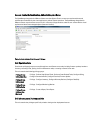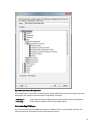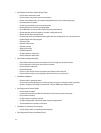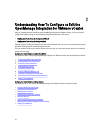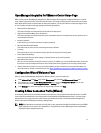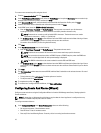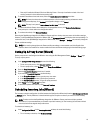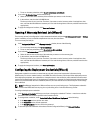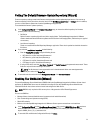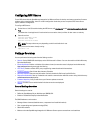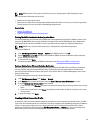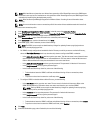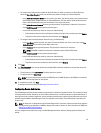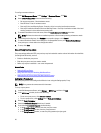• Post only Virtualization-Related Critical and Warning Events - Post only virtualization-related critical and
warning events; this is the default event posting level.
2. To enable all hardware alarms and events, select the Enable Alarms for Dell Hosts check box.
NOTE: Dell hosts that have alarms enabled respond to critical events by entering maintenance mode.
3. In the dialog box that displays, click Continue to accept this change, or click Cancel.
NOTE: This step is only seen if Enable Alarms For Dell Hosts is selected.
4. To restore the default vCenter alarm settings for all managed Dell servers, click Restore Default Alarms.
It may take up to a minute before the change takes effect.
5. To continue the wizard, click Save and Continue.
Restoring the OpenManage Integration for VMware vCenter appliance backup does not restore all the Alarm settings.
However, in the OpenManage Integration for VMware GUI, the Alarms and Events field displays the restored settings. To
resolve this issue, in the OpenManage Integration for VMware GUI, in the Manage → Settings tab, manually change the
Events and Alarms settings.
NOTE: After restoring the appliance the Events and Alarms settings are not enabled even if the Graphic User
Interface shows it as enabled. You need to enable the Events and Alarms settings again from the Settings page
Setting Up A Proxy Server [Wizard]
Set the proxy server in the Configuration Wizard or later using the Dell Management Center, Settings → Proxy page.
To set up a proxy server:
1. In the Configure HTTP Proxy window, do one of the following:
• To not use a proxy server, click Save and Continue.
• To use a proxy server, under Settings enter a Proxy Server Address.
2. Enter the Proxy Port number.
3. Select the Credentials Required check box, if needed.
4. If you selected Credentials Required, do the following:
a. In the Proxy User Name text box, type the proxy user name.
b. In the Proxy Password text box, type the proxy password.
c. In the Verify Password text box, re-type the proxy password.
5. Under Proxy, select the Use Proxy check box.
6. To save these options and continue, click Save and Continue.
Scheduling Inventory Jobs [Wizard]
The inventory schedule configuration is similar between the Configuration Wizard and from the Dell Management Center
→ Settings option. The only difference is that the wizard supplies an option to select if you want to run the inventory
immediately.
NOTE: To make sure that the OpenManage Integration for VMware vCenter continues to display updated
information, it is recommended that you schedule a periodic inventory job. The inventory job consumes minimal
resources and will not degrade host performance.
To schedule an inventory job:
1. In the Configuration Wizard, in the Inventory Schedule window, do one of the following:
• To run inventory schedules, click On Selected Days.
19