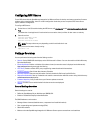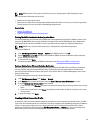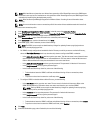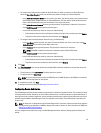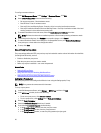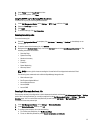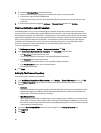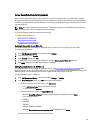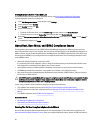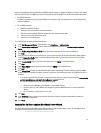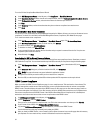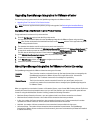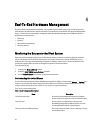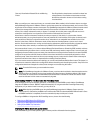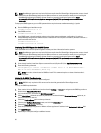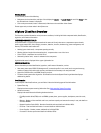Deleting Deployable Servers From A White List
For information about security settings for deployable servers, see Server Security Settings For Deployment.
To delete deployable servers from a white list:
1. In the Dell Management Center, in the left pane, select Settings.
2. In the right-pane, select Security.
3. In the Security window, click Edit.
4. Do one of the following:
• To delete an individual server, click the Service Tag check box, and then click Delete Selected.
• To delete all servers, click the Service Tag check box, and then click Delete Selected.
5. When the Are you sure you want to delete the selected service tags dialog displays, click Apply , or click Cancel to
cancel.
6. To complete the changes, click Apply.
About Host, Bare Metal, and iDRAC Compliance Issues
To manage hosts, bare metal servers, and iDRAC with the OpenManage Integration for VMware vCenter each must
meet certain minimum criteria. If not compliant, then they are not managed properly by the OpenManage Integration for
VMware vCenter. Use the Fix Non-Compliant Hosts, Bare Metal Server, and iDRAC compliance links to see which host/
bare metal servers/iDRACs in your configuration are not compliant and fix them. This wizard displays hosts/bare metal
servers/iDRACs where:
• Hosts have not been assigned to a connection profile.
If a connection profile is not assigned to a host, a dialog box is offered to take you to the Connection Profile screen.
This configuration is outside this wizard. Return later to run this wizard.
• Collect System Inventory on Reboot (CSIOR) is disabled or has not been run, which requires a manual reboot.
• The OMSA agent (Host Root credentials ) is not installed, is out of date, or not configured properly.
• Bare metal servers have outdated Integrated Dell Remote Access Controller (iDRAC) firmware, Lifecycle Controller
(LC) firmware, or BIOS versions.
CAUTION: Hosts in Lockdown Mode will not appear in compliance checks even if they are non-compliant. They do
not display because their compliance status cannot be determined. Make sure to check the compliance of these
systems manually. When this is the case a warning displays.
In each case, you need to fix the compliance issues by running one of the following:
• To fix vSphere host compliance issues, see Running The Fix Non-Compliant vSphere Hosts Wizard
• To fix bare metal servers that have compliance issues, see Running The Fix Non-Compliant Bare Metal Server
Wizard
• To fix iDRAC compliance issues: iDRAC License Compliance
Related Information:
• Re-Checking Bare Metal Server Compliance
• Downloading An ISO For Manual Firmware Updates
Running The Fix Non-Compliant vSphere Hosts Wizard
Run the Fix Non-Compliant vSphere Hosts Wizard to fix non-compliant hosts. For information about compliance, see
About Host And Bare Metal Compliance Issues. Some non-compliant ESXi hosts require reboots. An ESXi host reboot is
30