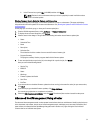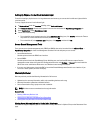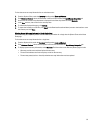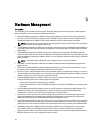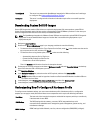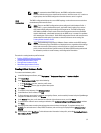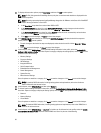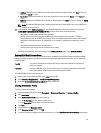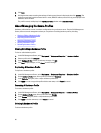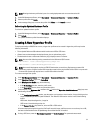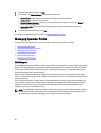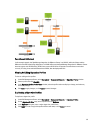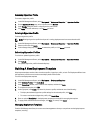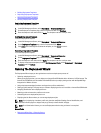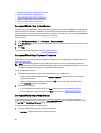a. Add User: Manually enter an iDRAC user and the required information. When finished, click Save to save your
changes or Cancel to cancel.
b. Delete User: Delete the selected user. Select the check box for the user and click Delete, or click Cancel to
cancel.
c. Edit User: Manually edit an iDRAC user’s information. When finished, click Save to save your changes or Cancel
to cancel.
NOTE: For detailed iDRAC information, including setting options and explanations, refer to the
iDRAC User’s
Guide
for the selected server.
18. In the left pane, select RAID Configuration. To include RAID configuration information in the profile, select the
Include RAID Configuration in this Hardware Profilecheck box. Then select one of the following:
• Apply RAID1 + create a dedicated hot spare, applicable.
Use this option if you want to apply default RAID configuration settings to the target server. The RAID
configuration task defaults to RAID1 on the first two drives of the integrated controller that are RAID1 capable.
Additionally, a dedicated hot-spare for the RAID1 array is created if a candidate drive meeting the criteria
exists.
• Clone RAID configuration from the reference Server .
Use this option if you want to clone the reference server setting.
The profile is automatically saved, and displays in the Hardware Profiles window under Available Profiles
Enabling CSIOR On A Reference Server
Before creating a hardware profile using a reference server, enable the Collect System Inventory On Reboot (CSIOR)
setting and reboot the server to provide accurate inventory and configuration information. There are two methods for
enabling CSIOR:
Locally This uses an individual host using the Dell Lifecycle Controller United Server Configurator
(USC) user interface.
Remotely This uses a WS-Man script. For more information on scripting this functionality, see the
Dell
Tech Center
and the
DCIM Lifecycle Controller Management Profile
.
To enable CSIOR locally on a reference server:
1. Power on the system, and during POST press <F10> to launch USC.
2. Select Hardware Congfiguration → Part Replacement Configuration.
3. Enable the Collect System Inventory on Reboot setting, and exit USC.
Cloning A Hardware Profile
To clone a new hardware profile:
1. In the Dell Management Center, select Deployment → Deployment Templates → Hardware Profiles.
2. Click Create New.
3. In the New Hardware Profile page, do the following:
• In the Profile Name text box, enter the profile name
• In the Description text box, enter an optional description.
4. Click Save.
5. In the left pane, click Reference Server.
6. In the Reference Server window, click Edit.
7. To extract all hardware settings from the reference server, click the Clone Reference Server Settings option button.
59