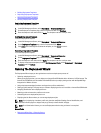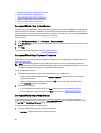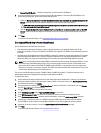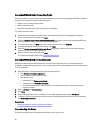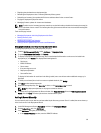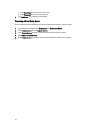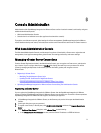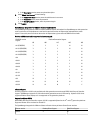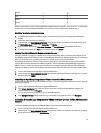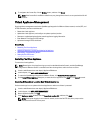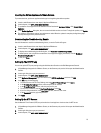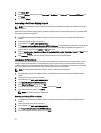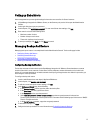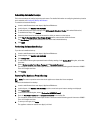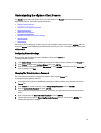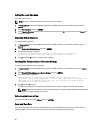v5.1 U2
Y N
v5.5
Y Y
v5.5 U1
Y Y
v5.5 U2
Y Y
With any given vCenter version, the ESX / ESXi hosts it administrates must be equal or lower in version. To administrate
a vSphere v4.1 or v5.0 environment with OMIVV, you must have at least a v5.0 U3 vCenter administrating it.
Modifying The vCenter Administrator Login
1. In OpenManage Integration for VMware vCenter, on the Summary tab, use the link to open the Administration
Console.
2. In the Login dialog box, type your password.
3. In the left pane, click VCENTER REGISTRATION. The registered vCenters are displayed in the right pane. To open
the Modify Admin Acct window, under Credentials, click Modify.
4. Enter the vCenter Administrator User Name, Password, and Verify Password; the passwords must match.
5. To change the password, click Apply, or to cancel the change click Cancel.
Updating The SSL Certificates For Registered vCenter Servers
If the SSL certificate is changed on a vCenter server, then use the following steps to import the new certificate for the
OpenManage Integration for VMware vCenter. The OpenManage Integration for VMware vCenter uses this certificate to
make sure the vCenter server it is talking to is the correct vCenter server and not an impersonator.
OpenManage Integration for VMware vCenter uses the openssl API to create the Certificate Signing Request (CSR)
using the RSA encryption standard with a 2048 bit key length. The CSR generated by the OpenManage Integration for
VMware vCenter is used to get a digitally signed certificate from a trusted Certification Authority. The OpenManage
Integration for VMware vCenter uses the digital certificate to enable SSL on the Web server for secure communication.
1. Launch a web Browser then enter https://<ApplianceIPAdrdress>
2. In the left pane, click VCENTER REGISTRATION. The registered vCenters are displayed in the right pane. To update
the certificates, click Update.
Uninstalling the OpenManage Integration for VMware vCenter From VMware vCenter
To remove the OpenManage Integration for VMware vCenter, it must be unregistered from the vCenter server using the
Administration Console.
1. Launch a web browser then enter https://<ApplianceIPAdrdress>
2. In the vCenter Registration page, under the vCenter server table, unregister the OpenManage Integration for
VMware vCenter by clicking Unregister.
You may have more than one vCenter, so be sure select the right one.
3. In the Unregister vCenter dialog box that asks if you really want to unregister this server, click Unregister.
Uploading A OpenManage Integration for VMware vCenter License To The Administration
Console
To upload a OpenManage Integration for VMware vCenter license to the Administration Portal:
1. Launch a web Browser then enter https://<ApplianceIPAddress>
2. In the left pane, click VCENTER REGISTRATION. The registered vCenters are displayed in the right pane. To display
the upload license dialog box, click Upload License.
73