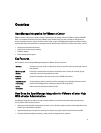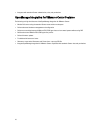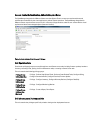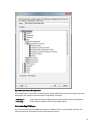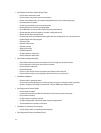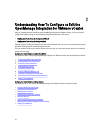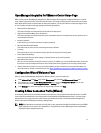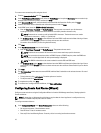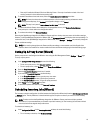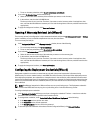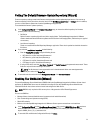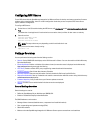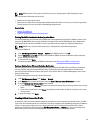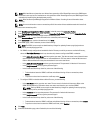OpenManage Integration for VMware vCenter Home Page
When you log in to the OpenManage Integration for VMware vCenter home page, the navigation buttons are in the left
pane, and the right pane provides useful links and information. This design provides key links into the tasks you do most
often. While all these tasks are found under the left-pane navigation, you can also find them on the home page for ease
of use. The tasks provided on this page belong to the following categories:
• Hosts and Server Deployment
This section provides more information on hosts and server deployment.
• vSphere Host and Bare Metal Server Compliance
This section provides more information and lets you view details about non-compliant hosts or bare metal servers or
run the wizards to fix them.
• Inventory Schedule
In this section, you can learn more about inventory scheduling.
• Warranty Data Retrieval Schedule
This section lets you learn more or view/change warranty schedules.
• Licensing
This section lets you learn more about licensing. Use the links to go to the licensing tasks.
• Events and Alarms Settings
Learn more about event and alarm settings or take the link that lets you configure them.
• Host Connection Licenses
Here you can view the host connection licenses in real time. In addition, you can use the Buy Now link to purchase a
full version license to manage more than one host. The Buy Now link only appears if you are using a demo license.
• vCenter Connection Licenses. Here you can view the VMware vCenter connection license related information. For
more information on vCenter connection license, see About OpenManage Integration for VMware vCenter Licensing
Configuration Wizard Welcome Page
After you install the OpenManage Integration for VMware vCenter, it must be configured.
1. In the vSphere Client, from Home page, under Management tab, click the Dell Management Center icon.
2. The first time you click on the Dell Management Center icon, it opens the Configuration Wizard. You can also
access this wizard on the Dell Management Center → Settings page.
3. In the Welcome tab, review the steps you will step through, and then click Next.
Creating A New Connection Profile [Wizard]
A connection profile stores the credentials that the virtual appliance uses to communicate with Dell servers. Each Dell
server must be associated with a connection profile to be managed by the Dell Management Plug-in. You may assign
multiple servers to a single connection profile. Creating the Connection Profile is similar between the Configuration
Wizard and from the Dell Management Center, Settings option.
NOTE: With installations on hosts that are using 12th or later generation of the Dell PowerEdge servers, the OMSA
agent installation is not required. For installations on 11th generation servers, OMSA agent is now automatically
installed during the deployment process.
17