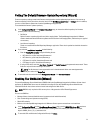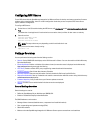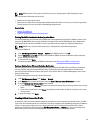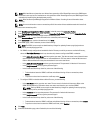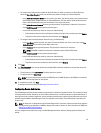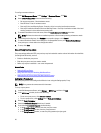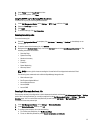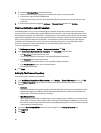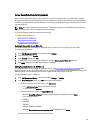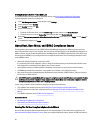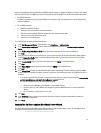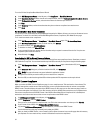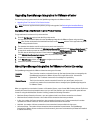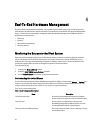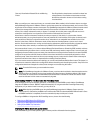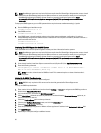Server Security Settings For Deployment
Restrict the set of deployable servers using a white list. If a server is in the white list, it is provided with credentials
during the Auto-Discovery and handshake process and is displayed in the list of servers that are used for deployment.
The white list is maintained by manually adding server service tags, deleting service tags, or importing a list of service
tags from a CSV file.
NOTE: Use a CSV-delimited file to import servers. This contains multiple records on different lines where each
record has one or more service tags separated by commas.
To set up and manage white lists choose from the following:
• Enabling A Server White List
• Adding Servers To A White List
• Deleting Servers From A WhiteList
Enabling A Deployable Server White List
For information about security settings for deployable servers, see Server Security Settings For Deployment.
To enable a server white list:
1. In the Dell Management Center, in the left pane, select Settings.
2. In the right-pane, select Security.
3. In the Security window, click Edit.
4. To use the white list to restrict server deployment, select the Enforce Server White List check box.
5. Click Apply, and the server white setting changes to ENABLED.
Adding Deployable Servers To A White List
For information about security settings for deployable servers, see Server Security Settings For Deployment. When
enforced, only Dell servers on the Server White List are available for deployment using the OpenManage Integration for
VMware vCenter. You can add deployable servers to a white list manually or import using a list.
To add deployable servers to a white list:
1. In the Dell Management Center, in the left pane, select Settings → Security.
2. In the Server White List window, click Edit, then do one of the following:
• To add servers to the white list manually, click Add Server.
– In the Add Service Tags, dialog , enter the service tags.
– To add the tags, click Continue.
• To import a list of service tags, click Import White List.
– When the Select File to Upload dialog box displays, navigate to the CSV file and click Open.
For an example white list:
ASDFG12
SDCNRD0
TESCVD3
AS243AS, ASWERF3, FGVCSD9
– When the We found these service tags in your file dialog displays, click Apply.
The service tags are now displayed in the Service Tag list.
29