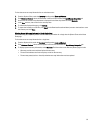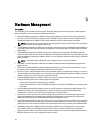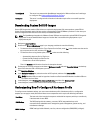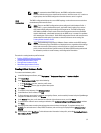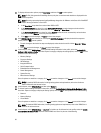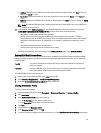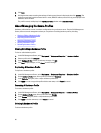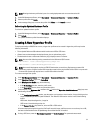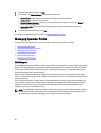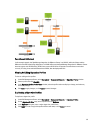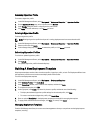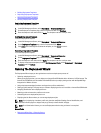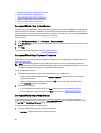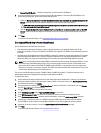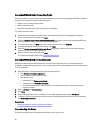NOTE: Deleting a hardware profile that is part of a running deployment task can cause the task to fail.
1. In the Dell Management Center, select Deployment → Deployment Templates → Hardware Profiles.
2. Select a profile and click Delete.
3. In the message dialog box, to remove the profile click Delete , or click Cancel to cancel.
Refreshing An Updated Hardware Profile
To refresh an updated hardware profile:
1. In the Dell Management Center, select Deployment → Deployment Templates → Hardware Profiles.
2. Click Refresh.
The updated hardware profile information displays.
Creating A New Hypervisor Profile
To deploy and configure ESX/ESXi to a server, a hypervisor profile must be created. A hypervisor profile requires the
following information:
• The scriptable Reference ISO software media location on an NFS or CIFS share
• vCenter instance that manages the deployed hosts, plus an optional host profile
• The destination cluster or datacenter where the plug-in deploys servers in vCenter
NOTE: Use one of the following naming conventions for the Reference ISO file name:
NFS format: host:/share/hypervisor_image.iso
CIFS format: \\host\share\hypervisor.iso
NOTE: A successful deployment requires an ESX ISO that has the correct drivers. Deployment on newer Dell
systems may require using Dell custom ISO images that contain all the required Dell drivers. ESX 4.1 may not work
on newer Dell systems and may not have a custom ISO available from Dell.
To create a new hypervisor profile:
1. In the Dell Management Center, select Deployment → Deployment Templates → Hypervisor Profile.
2. In the Hypervisor Profiles page, click Create New.
3. In the New Hypervisor Profile page, do the following:
• In the Profile Name text box, enter the profile name.
• In the Description text box, enter an optional description.
4. In the left pane, click Reference ISO, and then click Edit, and on the Hypervisor Installation Source dialog box, enter
the following information:
• In the Installation Source ISO text box, type the path to your hypervisor share location. A copy of this hypervisor
image is modified to permit a scripted installation. The reference ISO location must be in one of the following
format:
NFS format: host:/share/hypervisor_image.iso
CIFS format: \\ host\share\hypervisor.iso
• In the Select a Version drop-down list, select an ESX or ESXi version.
All servers deployed using this Hypervisor Profile will have this image, and if the servers are versions prior to 12G,
the latest recommended version of OpenManage Server Administrator is installed.
5. If using a CIFS share, enter the User Name, Password, and Verify Password. The passwords must match.
61