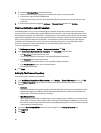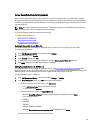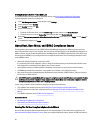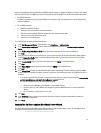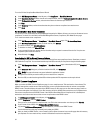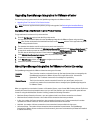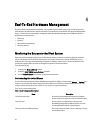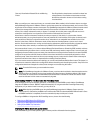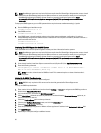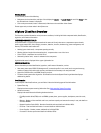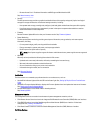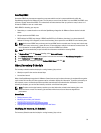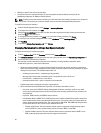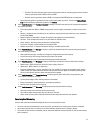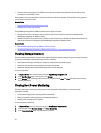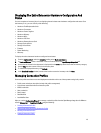NOTE: OpenManage agents are required on Dell hosts earlier than Dell PowerEdge 12th generation servers. Install
OMSA using the OpenManage Integration for VMware vCenter or install manually to hosts prior to installing the
OpenManage Integration for VMware vCenter. Details on manually installing the agents are at http://
en.community.dell.com/techcenter/systems-management/w/wiki/1760.openmanage-server-administrator-
omsa.aspx.
To deploy the OMSA agent tar.gz on an ESX system with the required remote enablement setting (-c) option:
1. Run the OMSA agent installation script:
srvadmin-install.sh -x -c
2. Start OMSA services:
srvadmin-services.sh start
3. If the OMSA agent is already installed, make sure that it has remote enablement configuration (-c) option or
theOpenManage Integration for VMware vCenter installation will not complete successfully. Reinstall it with the -c
option and restart the service:
srvadmin-install.sh -c
srvadmin-services.sh restart
Deploying The OMSA Agent Onto An ESXi System
Install the OMSA VIB on an ESXi system to gather inventory and alert information from the systems.
NOTE: OpenManage agents are required on Dell hosts earlier than Dell PowerEdge 12th generation servers. Install
OMSA using the
OpenManage Integration for VMware vCenter or install manually to hosts prior to installing the
OpenManage Integration for VMware vCenter. Details on manually installing the agents are at http://
en.community.dell.com/techcenter/systems-management/w/wiki/1760.openmanage-server-administrator-
omsa.aspx.
1. If not already installed, install the vSphere command line tool (vSphere CLI) from http://www.vmware.com.
2. Enter the following command:
Vihostupdate.pl -server <IP Address of ESXi host> -i -b OM-SrvAdmin-Dell-
Web-6.3.0-2075.VIB-ESX41i_A00.8.zip
NOTE: It can take a few minutes for OMSA to install. This command requires a reboot of the host after it
completes.
Setting Up An OMSA Trap Destination
All 11th generation of hosts must have OMSA configured.
NOTE: OMSA is only required on Dell servers earlier than 12th generation Dell PowerEdge servers.
To set up an OMSA trap destination:
1. Either use the link to the OMSA user interface found in Settings → General, or navigate to the OMSA agent from a
Web browser (
https://<HostIP>:1311/).
2. Log in to the interface, and select the Alert Management tab.
3. Select Alert Actions and make sure that any events to be monitored have the Broadcast Message option set, so
that the events will be sent out.
4. Select the Platform Events option at the top of the tab.
5. Click the grey Configure Destinations button, and click the Destination link.
6. Select the Enable Destination check box.
7. Enter the OpenManage Integration for VMware vCenter appliance IP address in the Destination IP Address field.
8. Click Apply Changes.
9. Repeat step 1 to step 8 to configure additional events.
36