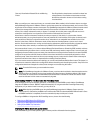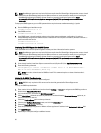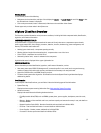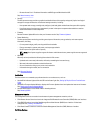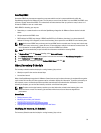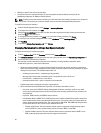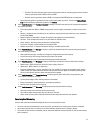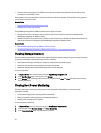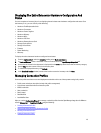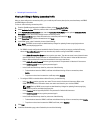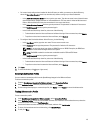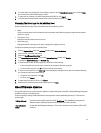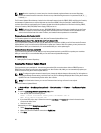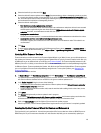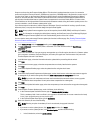Displaying The Entire Datacenter Hardware Configuration And
Status
You must complete an inventory job prior to displaying the entire datacenter hardware configuration and status. Once
the inventory is run, you can view any of the following:
• Hardware: Field Replaceable Units
• Hardware: Processors
• Hardware: Power Supplies
• Hardware: Memory
• Hardware: NICs
• Hardware: PCI Slots
• Hardware: Remote Access Card
• Storage: Physical Disks
• Storage: Virtual Disks
• Firmware
• Power Monitoring
• Warranty
To display the entire datacenter hardware configuration and status:
1. From the vSphere Client , under the Inventory heading select Hosts and Clusters.
2. In Hosts and Clusters, select a datacenter in the tree view and select the OpenManage Integration tab.
3. An overview of all hosts in the datacenter is displayed. Use the View drop-down list to view an inventory category.
4. Use the Filter text box to enter a filter for the inventory data.
5. To refresh the displayed inventory, click Refresh.
6. In the download location window, browse to the location to save the inventory and click Save.
Managing Connection Profiles
Connection profiles associate access and deployment credentials with a set of host systems and typically contain:
• Profile name and unique description (to help with profile management)
• A list of hosts associated with the connection profile
• iDRAC credentials
• Host credentials
• Date Created
• Date Modified
• Last Modified User
After you run the Configuration Wizard, you manage credential profiles from the OpenManage Integration for VMware
vCenter Manage tab → Templates & Profiles using the following:
• Creating A Connection Profile
• Viewing And Editing An Existing Connection Profile
• Deleting A Connection Profile
• Testing A Connection Profile
43