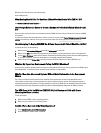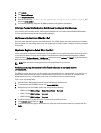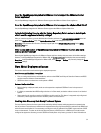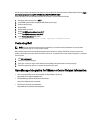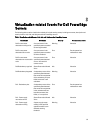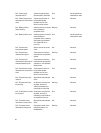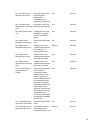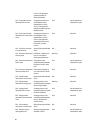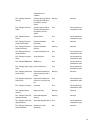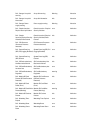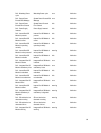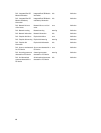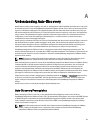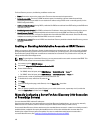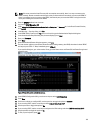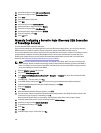19. Use the arrow keys to select LAN User Configuration.
20. Use the arrow Keys to select Provisioning Server.
21. Press Enter.
22. Enter the IP address of the host.
23. Press ESC.
24. Use arrow keys to select Account Access.
25. Use the space bar to toggle the option to Disable.
26. Use the arrow keys to select Auto-Discovery.
27. Use the space bar to toggle the option to Enabled.
28. From your keyboard, press ESC.
29. Press ESC again.
Manually Configuring a Server for Auto–Discovery (12th Generation
of PowerEdge Servers)
You must have the iDRAC and host IP addresses.
If you have not ordered your bare metal appliance to use Auto-Discovery from the factory, you can set it up manually.
iDRAC has two user interfaces, both are reached using the IP address of the iDRAC you want to set up.
On successful Auto-Discovery of bare-metal servers, the new administrator account is created or an existing account is
enabled with the credentials returned by the handshake service. All the other administrative accounts that were
disabled prior to Auto-Discovery are not enabled. Re-enable these administrator accounts after a successful Auto-
Discovery. See Enabling or Disabling Administrative Accounts on iDRAC.
NOTE: If for some reason the Auto-Discovery did not complete successfully, there is no way to connect to the
iDRAC remotely. Remote connection would require that you have enabled a nonadmin account on the iDRAC. If
there is no enabled account present on the iDRAC, then the only way to access the iDRAC is to login to the box
locally and enabling the account on the iDRAC.
1. Enter the iDRAC IP address into a browser.
2. Log in to the iDRAC Enterprise GUI.
3. In the Integrated Dell Remote Access Controller 7— Enterprise → Summary tab, in the Virtual Console Preview,
click Launch.
4. In the Warning — Security dialog, click Yes.
5. In the iDRAC Utility Console, press F12 once or twice to bring up the Authentication Required dialog box.
6. In the Authentication Required dialog box, the Name displays, press Enter.
7. Enter your Password.
8. Press Enter.
9. When the Shutdown/Restart dialog box appears, press F11.
10. The host restarts and the screen shows information about loading memory, then RAID, then when it shows a Dell
screen where it says to press F2, immediately press F2.
Wait until the Dell System Setup screen displays. The Dell System Setup takes a few minutes to display.
11. In the Dell System Setup screen use the arrow keys to select iDRAC Settings.
12. Use the arrow keys to select Remote Enablement.
13. To enable Auto-Discovery, click Enable.
14. Press ESC.
15. Press ESC.
16. In the Warning Screen, to confirm Exit, click Yes.
104