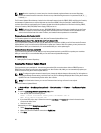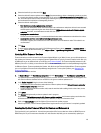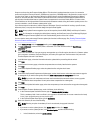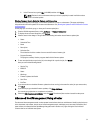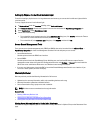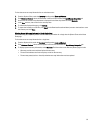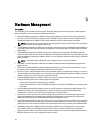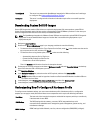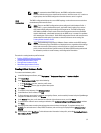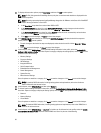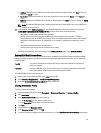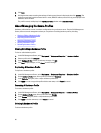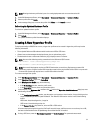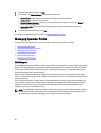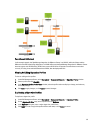Unconfigured The server has contacted the OpenManage Integration for VMware vCenter and is waiting to
be configured. See Understanding Deployment Job Times.
Configured The server is configured with all hardware information required for a successful hypervisor
deployment.
Downloading Custom Dell ISO Images
Custom ESXi images that contain
all
Dell drivers are required for deployment. Dell cannot produce custom ESX 4.1
images. For deployments to work
all
drivers must be present natively in the ISO VMware produces. For the most up-to
date list of supported ESXi versions for this release, see the Release Notes.
NOTE: The OpenManage Integration for VMware vCenter ISO does not contain the required ESXi ISO images for
deployment. You must download these images to a location that is accessible during deployment or your
deployment may fail.
1. Navigate to support.dell.com.
2. Browse to the Drivers & Downloads page in your language, and then do one of the following:
• To select the drivers using the Service Tag or Express Service Code, under Yes, in the text box enter the service
tag or express service code, and then click Submit.
• To select the drivers using another option, under No, select one of the following:
– Automatically detect my Service Tag for me
– Choose from My Products and Services List
– Choose from a list of all Dell products
Then click Continue and follow the directions for the option selected.
3. On the page for the server selected, scroll down to Refine your results and under Operating System, use the drop-
down list to select the ESX or ESXi system you want.
4. Click Enterprise Solutions.
5. In the Enterprise Solutions list, select the version of ISO required, and then click Download File.
NOTE: Embedded ISOs are used for hypervisor installs on to Dual Internal SD Modules. Installable ISOs are
for installs on to hard disks.
6. In the dialog box, select For Single File Download via Browser, and then click Download Now.
7. In the dialog box, browse to the location to store the ISO images for deployment.
Understanding How To Configure A Hardware Profile
To configure server hardware settings, you must create a hardware profile. A hardware profile is a configuration
template you can apply to newly-discovered infrastructure components and it requires the following information:
Boot Order The boot order is the boot device sequence and hard drive sequence, which you can edit only
if the boot mode is set to BIOS.
BIOS Settings The BIOS settings include: memory, processor, SATA, integrated devices, serial
communications, embedded server management, power management, system security, and
miscellaneous settings.
iDRAC Settings iDRAC settings include: Network, user list, and user configuration (IPMI/iDRAC privileges).
56