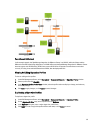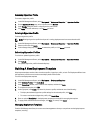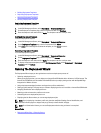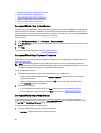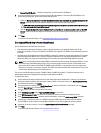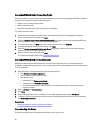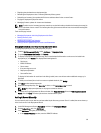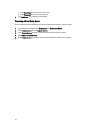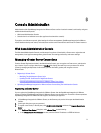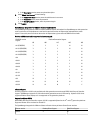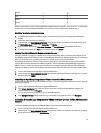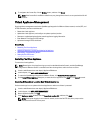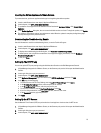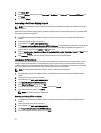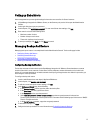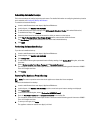6
Console Administration
Administration of the OpenManage Integration for VMware vCenter and its virtual environment is achieved by using two
additional administration portals:
• Web-based Administration Console
• Console view for an individual server (the appliance virtual machine console).
Through the use of these two portals, global settings for vCenter management, OpenManage Integration for VMware
vCenter database backup and restore, and reset/restart actions can be entered and used across all vCenter instances.
Web-based Administration Console
The Web-based Administration Console provides several key pieces of functionality: vCenter server registration and
management, virtual appliance management, global vCenter alert settings, and backup and restore settings.
Managing vCenter Server Connections
From the vCenter Registration window in the Administration Console, you can register a vCenter server, and upload or
buy a license. If you are using a demo license, a Buy Now link displays from which you can purchase a full-version
license for managing multiple hosts. In this section, you can also modify, update, and unregister a server.
Related Tasks:
• Registering A vCenter Server
– Modifying The Administrator vCenter Login
– Updating The SSL Certificates For Registered vCenters
– Uninstalling OpenManage Integration for VMware vCenter From vCenter
• Uploading OpenManage Integration for VMware vCenter License Using The Administration Console
Registering a vCenter Server
You can register the OpenManage Integration for VMware vCenter after the OpenManage Integration for VMware
vCenter is installed. OpenManage Integration for VMware vCenter uses the admin user account for vCenter operations.
OpenManage Integration for VMware vCenter supports 10 vCenters per appliance.
1. In OpenManage Integration for VMware vCenter, on the Summary tab, use the link to open the Administration
Console.
2. In the Login dialog box, type your password.
3. To register a new server, in the left pane, click VCENTER REGISTRATION, and then click Register New vCenter
Server.
4. In the Register a New vCenter dialog box, under vCenter Name do the following:
a. In the vCenter Server IP or Hostname text box, enter the vCenter IP address or a FQDN of the host.
71