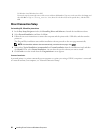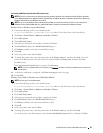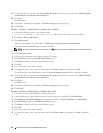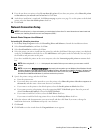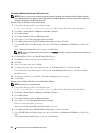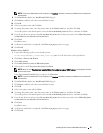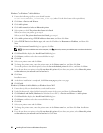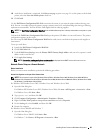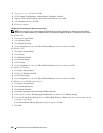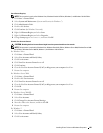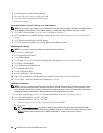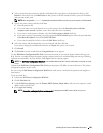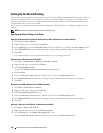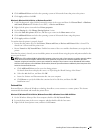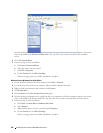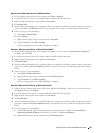100 Installing Printer Drivers on Windows
®
Computers
2
Ty pe
gpedit.msc
, and then click
OK
.
3
Click
Computer Configuration
→
Administrative Templates
→
Printers
.
4
Right-click
Allow Print Spooler to accept client connections
and select
Edit
.
5
Select
Enabled
, and then click
OK
.
6
Restart the computer.
Change the Firewall Setting to Share File and Printer
NOTE: This procedure is required for Windows XP, Windows XP 64-bit Edition, Windows Vista, Windows Vista 64-bit Edition,
Windows Server 2008, Windows Server 2008 64-bit Edition, Windows Server 2008 R2, Windows 7, and Windows 7 64-bit Edition.
For Windows XP:
1
Click
start
→
Control Panel
.
2
Select
Security Center
.
3
Click
Windows Firewall
.
4
On the
Exceptions
tab, select the
File and Printer Sharing
check box, and then click
OK
.
For Windows Vista:
1
Click
Start
→
Control Panel
.
2
Select
Security
.
3
Click
Windows Firewall
.
4
Click
Change settings
.
5
Click
Continue
.
6
On the
Exceptions
tab, select the
File and Printer Sharing
check box, and then click
OK
.
For Windows Server 2008:
1
Click
Start
→
Control Panel
.
2
Double-click
Windows Firewall
.
3
Click
Change settings
.
4
On the
Exceptions
tab, select the
File and Printer Sharing
check box, and then click
OK
.
For Windows Server 2008 R2 and Windows 7:
1
Click
Start
→
Control Panel
.
2
Select
System and Security
.
3
Click
Windows Firewall
.
4
Click
Allow a program or feature through Windows Firewall
.
5
If the check boxes under
Allowed programs and features
: are dimmed, click
Change settings
.
6
Select the
File and Printer Sharing
check box.
Home/Work (Private)
or
Public
check box is automatically selected
according to your settings.
If the
File and Printer Sharing Properties
dialog box appears, click
OK
.
7
Click
OK
.