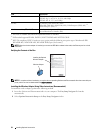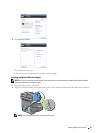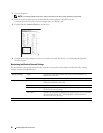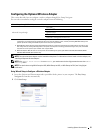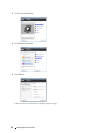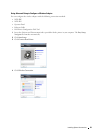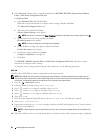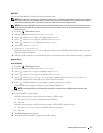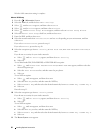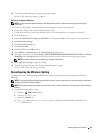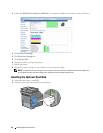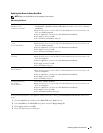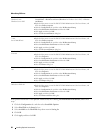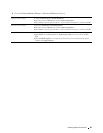62 Installing Optional Accessories
Wireless LAN connection setting is complete.
Manual SSID Setup
1
Press the
(Information)
button.
2
Select the
Tools
tab, and then select
Admin Settings
.
3
Select until
Network
appears, and then select
Network
.
4
Select until
Wireless
appears, and then select
Wireless
.
5
Select until
Wireless Setup Wizard
appears, and then select
Wireless Setup Wizard
.
6
Select the
Manual SSID Setup
check box, and then select
Next
.
7
Enter the SSID, and then select
Next
.
8
Select the network mode from
Infrastructure
and
Ad-hoc
depending on your environment, and then
select
Next
.
If you select
Infrastructure
, proceed to step 9.
If you select
Ad-hoc
, proceed to step 10.
9
Select the encryption type from
No Security
,
Mixed mode PSK
,
WPA-PSK-TKIP
,
WPA2-PSK-AES
, or
WEP
.
If you do not set security for your wireless network:
a
Select until
No Security
appears, and then select
No Security
.
b
Select
OK
.
To use Mixed mode PSK, WPA-PSK-TKIP, or WPA2-PSK-AES encryption:
a
Select until
Mixed mode PSK
,
WPA-PSK-TKIP
, or
WPA2-PSK-AES
appears, and then select the
desired encryption type.
b
Select the
Pass Phrase
text box, and then enter the pass phrase.
c
Select
OK
.
To use WEP encryption:
a
Select until
WEP
appears, and then select
WEP
.
b
Select the
WEP Key
text box, and then enter the WEP key.
c
Select
Transmit Key
, and then select the desired transmit key from
Auto
or
WEP Key 1
to
WEP Key 4
.
d
Select
OK
.
Proceed to step 11.
10
Select the encryption type from
No Security
or
WEP
.
If you do not set security for your wireless network:
a
Select until
No Security
appears, and then select
No Security
.
b
Select
OK
.
To use WEP encryption:
a
Select until
WEP
appears, and then select
WEP
.
b
Select the
WEP Key
text box, and then enter the WEP key.
c
Select
Transmit Key
, and then select the desired transmit key from
Auto
or
WEP Key 1
to
WEP Key 4
.
d
Select
OK
.
11
The
Restart System
screen appears.