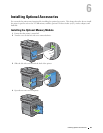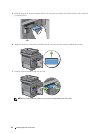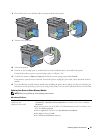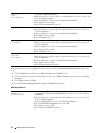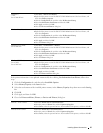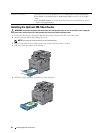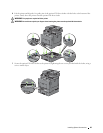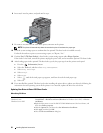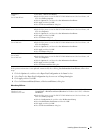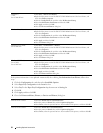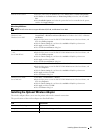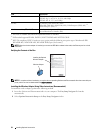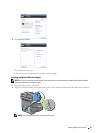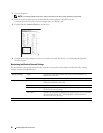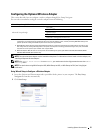50 Installing Optional Accessories
8
Insert tray1 into the printer, and push until it stops.
9
Re-connect all cables into the back of the printer, and turn on the printer.
NOTE: The printer will automatically detect the attached tray but will not detect the paper type.
10
Print the system settings report to confirm that the optional 550-sheet feeder is installed correctly.
For details about how to print a system settings report, see "Report / List."
11
Confirm
Tray2 (550 Sheet Feeder)
is listed in the system settings report under
Printer Options
.
If the feeder is not listed, turn off the printer, unplug the power cable, and re-install the optional 550-sheet feeder.
12
After loading paper in the optional 550-sheet feeder, specify the paper type from the printer touch panel.
a
Press the
(Information)
button.
b
Select the
Tools
tab, and then select
Tray Management
.
c
Select
Tray Settings
.
d
Select
Tray2
.
e
Select
Type
.
f
Select until the desired paper type appears, and then select the desired paper type.
g
Select
OK
.
13
If you installed the optional 550-sheet feeder after installing the printer driver, update your driver by following the
instructions for each operating system. If the printer is on a network, update the driver for each client.
Updating Your Driver to Detect 550-Sheet Feeder
When Using PCL Driver
Windows 8/
Windows 8 x64/
Windows Server 2012
1
Under Desktop mode, right-click the bottom left corner of the screen, and then click
Control Panel
→
Hardware and Sound
(
Hardware
for Windows Server 2012)
→
Devices
and Printers
.
2
Right-click the printer icon of the Dell C3765dnf Multifunction Color Laser Printer, and
then select
Printer properties
.
3
Click the
Options
tab, and then select
Get Information from Printer
.
4
Click
Apply
, and then click
OK
.
5
Close the
Devices and Printers
dialog box.