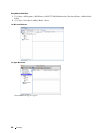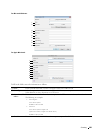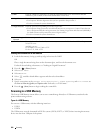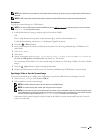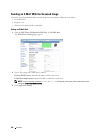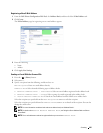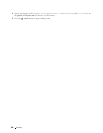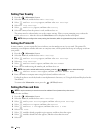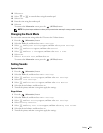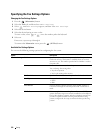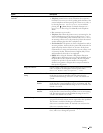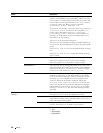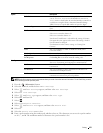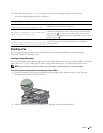370 Faxing
Setting Your Country
1
Press the
(Information)
button.
2
Select the
Tools
tab, and then select
Admin Settings
.
3
Select until
Fax Settings
appears, and then select
Fax Settings
.
4
Select
Fax Line Settings
.
5
Select until
Country
appears, and then select
Country
.
6
Select the country where the printer is used, and then select
OK
.
The printer must be rebooted after you set the country settings. When a screen prompting you to reboot the
printer, select
Start
. After the reboot, the
Main Home
screen is displayed on the touch panel.
NOTE: When you configure the country setting, the information, which is registered to the printer, is initialized.
Setting the Printer ID
In most countries, you are required by law to indicate your fax number on any fax you send. The printer ID,
containing your telephone number and name or company name, will be printed at the top of each page sent from
your printer.
1
Press the
(Information)
button.
2
Select the
Tools
tab, and then select
Admin Settings
.
3
Select until
Fax Settings
appears, and then select
Fax Settings
.
4
Select
Fax Line Settings
.
5
Select until
Fax Number
appears, and then select
Fax Number
.
6
Enter your fax number using the number pad, and then select
OK
.
NOTE: If you make a mistake while entering numbers, press the (Delete) button to delete the last digit.
7
Select until
Fax Header Name
appears, and then select
Fax Header Name
.
8
Enter your name or company name using the keyboard, and then select
OK
.
For details on how to use the keyboard to enter alphanumeric characters, see "Using the Keyboard Displayed on the
Touch Panel."
To return to the
Information
screen, press the
(All Clear)
button.
Setting the Time and Date
NOTE: It may be necessary to reset the correct time and date if loss of power to the printer occurs.
To set the time and date:
1
Press the
(Information)
button.
2
Select the
Tools
tab, and then select
Admin Settings
.
3
Select until
System Settings
appears, and then select
System Settings
.
4
Select until
General
appears, and then select
General
.
5
Select until
Date & Time
appears, and then select
Date & Time
.
6
Select
Time Zone
.
7
Select until the desired geographic region appears, and then select that region.
8
Select until the desired time zone appears, and then select that time zone.
9
Select
OK
.