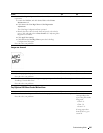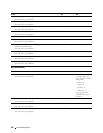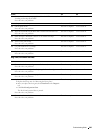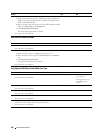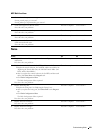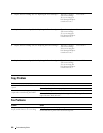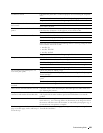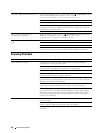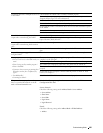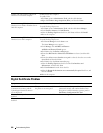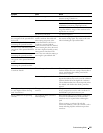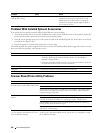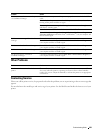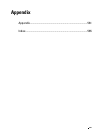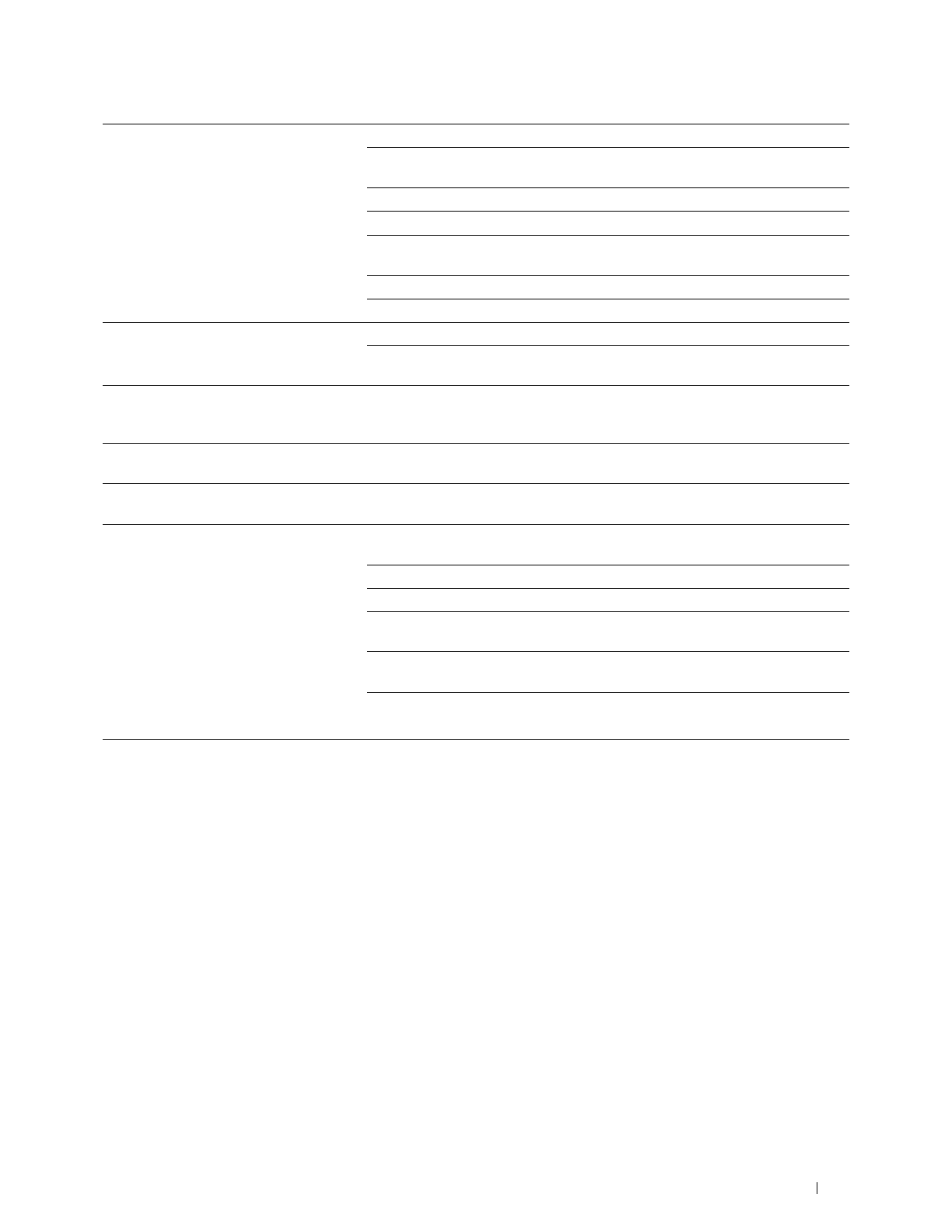
Troubleshooting Guide 555
Document misfeeds or multiple feeds occur
in the DADF.
Check whether the DADF roller assembly is installed properly.
Ensure the document’s paper type meets the specifications for the printer. See
"Supported Paper Types" for more information.
Check whether the document is properly loaded in the DADF.
Ensure that the document guides are adjusted properly.
Ensure that the number of document sheets do not exceed the maximum capacity
of the DADF.
Ensure that the document is not curled.
Fan the document well before loading it in the DADF.
Vertical blanks or streaks appear on the
output when scanned using the DADF.
Clean the DADF glass.
Clean inside the printer by using the cleaning rod. See
"
Cleaning the Raster
Optical Scanner (ROS) Window.
"
A smear appears at the same location on the
output when scanned using the document
glass.
Clean the document glass.
Images are skewed. Ensure that the document is loaded straight in the DADF or on the document
glass.
Diagonal lines appear jagged when scanned
using the DADF.
If the document uses thick media, try scanning it from the document glass.
Message appears on your computer screen:
• "Device can’t be set to the H/W mode you
want."
• "Port is being used by another program."
•"Port is Disabled."
• "Scanner is busy receiving or printing data.
When the current job is completed, try
again."
• "Invalid handle."
• "Scanning has failed."
There may be a copying or printing job in progress. When the current job is
complete, try the job again.
The selected port is currently being used. Restart your computer and try again.
The cable may be improperly connected or the printer may be turned off.
The scanner driver is not installed or an operating environment is not set up
properly.
Ensure that the port is properly connected and the printer is turned on. Then
restart your computer.
Check that the USB or Ethernet cable is connected properly.
The printer does not properly transfer scan
data to a specified destination via the E-
mail or Scan to Network feature.
Check if the following settings have been set correctly on the Dell Printer
Configuration Web Tool.
Scan to Network
Check the following settings under Address Book→ Server Address:
• Server Address
•Share Name
•Server Path
•Login Name
•Login Password
E-mail
Check the following setting under Address Book→ E-Mail Address:
•Address