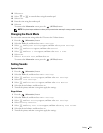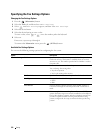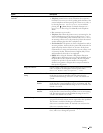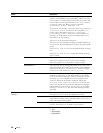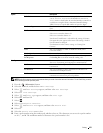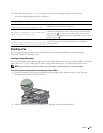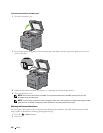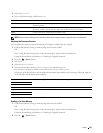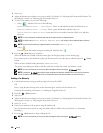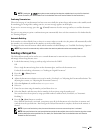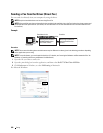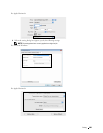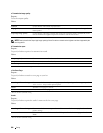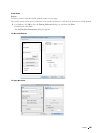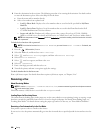Faxing 379
3
Select
Resolution
.
4
Select the desired setting, and then select
OK
.
* Denotes the factory default setting.
NOTE: Faxes scanned in the Super Fine resolution transmit at the highest resolution supported by the receiving device.
Adjusting the Document Contrast
You can adjust the contrast of the fax document to be lighter or darker than the original.
1
Load the document(s) facing up with top edge in first into the DADF.
OR
Place a single document facing down on the document glass, and close the document cover.
For details about loading a document, see "Loading an Original Document."
2
Press the
(Home)
button.
3
Select
Fax
.
4
Select
Darken/Lighten
.
5
Select the desired level on the
Darken/Lighten
bar, and then select
OK
.
You can select a contrast level from seven levels between
Darken
and
Lighten
.
Selecting a cell on the left side of the bar makes the document contrast darker, and selecting a cell on the right side
of the bar makes the document contrast lighter.
* Denotes the factory default setting.
Sending a Fax From Memory
1
Load the document(s) facing up with top edge in first into the DADF.
OR
Place a single document facing down on the document glass, and close the document cover.
For details about loading a document, see "Loading an Original Document."
2
Press the
(Home)
button.
Standard* Used for documents with normal sized characters.
Fine Used for documents containing small characters or thin lines or documents printed using a
dot-matrix printer.
Super Fine Used for documents containing extremely fine detail. The super fine mode is enabled only if
the remote machine also supports the Super Fine resolution. See the note below.
Photo Used for documents containing photographic images.
Darken3 Works well with light documents or faint pencil markings.
Darken2
Darken1
Normal* Works well with standard typed or printed documents.
Lighten1 Works well with dark documents.
Lighten2
Lighten3