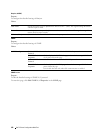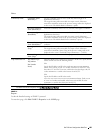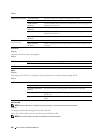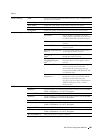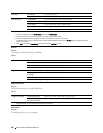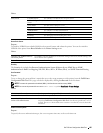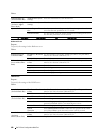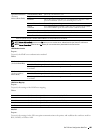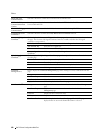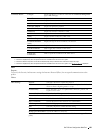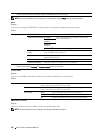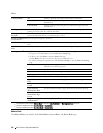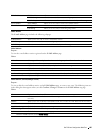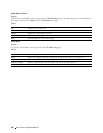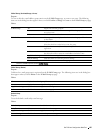190 Dell™ Printer Configuration Web Tool
Va lues:
HTTP-SSL/TLS
Communication
*1
Select the check box to enable the HTTP-SSL/TLS Communication.
HTTP-SSL/TLS
Communication Port
Number
Sets the port number, which is not identical with that of HTTP for SSL/TLS. This must be 443 or
between 8000 and 9999.
LDAP-SSL/TLS
Communication
*1, 2
Select the check box to enable the LDAP, and access is established using SSL/TLS communication.
Verify Remote Server
Certificate
*2
Select the check box to enable the Verify Remote Server Certificate function.
Generate Self-Signed
Certificate
*3
Click to display the Generate Self-Signed Certificate page and to create a security certification from
the page. The Generate Self-Signed Certificate button is available only when the self-signed
certificate is not generated.
Public Key Method Select the public key method of the self-signed certificate.
Size of Public Key Select the size of public key.
Issuer Sets the issuer of SSL self-signed certificate.
Generate Signed
Certificate
Click to generate the SSL self-signed certificate.
Upload Signed
Certificate
*3, 4
Click to display the Upload Signed Certificate page and to upload the certificate file to the device
from the page.
Password Enter the password to upload the certificate file.
Re-enter Password Enter the password again for confirmation.
File Name Click Browse to browse the file name to upload to the device.
Import Click Import to upload the certificate file to the device.
Certificate
Management
*3, 4
Click to display the Certificate Management page and to manage a security certification from the
page.
Category Select the device to certificate.
Certificate Purpose Select the connection to certificate.
Certificate Order Select the order to certificate.
Display the List Click to display the Certificate List page.
Certificate List
*3
Category Displays the device to certificate selected at the Certificate Management
page.
Certificate Purpose Displays the connection to certificate selected at the Certificate
Management page.
Issued To Displays the list of certificate order.
Va li d it y Displays whether certificate is valid or not.
Certificate Details Click to display the Certificate Details page. The SSL/TLS page is
displayed when no item in the Issued To column is selected.