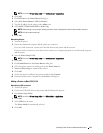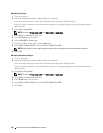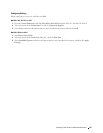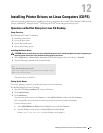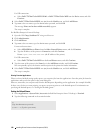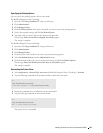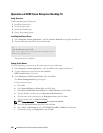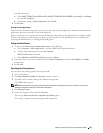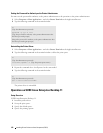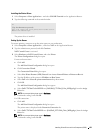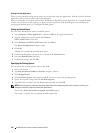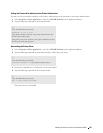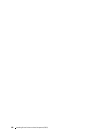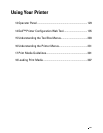Installing Printer Drivers on Linux Computers (CUPS) 121
For USB connections:
a
Select
Dell C3765dnf Color MFP on USB
(//Dell/C3765dnf%20Color%20MFP or /dev/usblp*)
as
Available
are
, and click
Configure…
.
b
Confirm the settings in
Edit configuration
, and click
OK
.
4
Click
Finish
.
Printing From the Applications
When you have finished setting up the queue you can print jobs from the applications. Start the print job from the
application, and specify the queue in the print dialog box.
However, sometimes you can print only from the default queue depending on the application (for example Mozilla).
In these cases, before you start printing, set queue you want to print to as the default queue. For information on
specifying the default queue, see "Setting the Default Queue."
Setting the Default Queue
1
To activate the
Printer setup: Autodetected printers
, do the following.
a
Select
Computer
→
More Applications...
and select
YaST
on the Application Browser.
b
Type the administrator password, and click
Continue
.
YaST Control Center
is activated.
c
Select
Hardware
on
YaST Control Center
, and select
Printer
.
2
Select the printer you want to set to default on the
Printer Configuration
, and select
Set Default
in the
Other
button menu.
3
Click
Finish
.
Specifying the Printing Options
You can specify the printing options such as color mode.
1
Open a web browser.
2
Ty pe
http://localhost:631/admin
in
Location
, and press <Enter>.
3
Ty pe
root
as the user name, and type the administrator password.
The
CUPS
window appears.
NOTE:
Set the password for authority as the printer administrator before setting the printer queue. If you have not set it, go to
"Setting the Password for Authority as the Printer Administrator."
4
Click
Manage Printers
.
5
Specify the required settings, and click
Continue
.
The message
Printer xxx has been configured successfully.
appears.
The setting is complete. Execute printing from the application.