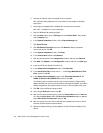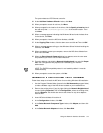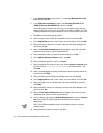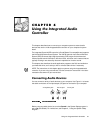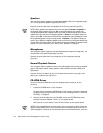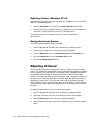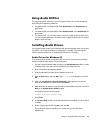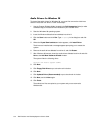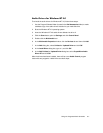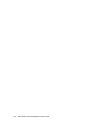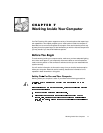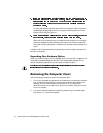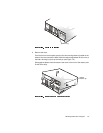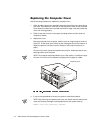Using the Integrated Audio Controller 6-5
8VLQJ$XGLR8WLOLWLHV
The operating system installed on your Dell system has its own utilities for playing
audio CDs and manipulating .wav files:
For Windows 95, use Media Player under Multimedia in the Accessories pro-
gram folder.
For Windows 98, use Media Player under Entertainment in the Accessories pro-
gram folder.
For Windows NT 4.0, use Audio Input to control the input of devices from which
you are recording .wav data. Use Audio Mixer to adjust sound levels from several
different audio sources.
,QVWDOOLQJ$ XGLR'ULYHUV
Your system’s audio drivers were installed at Dell and are operative when you receive
the system—no further installation or configuration is needed. The following sub-
sections provide instructions on reinstalling these drivers if necessary.
$XGLR'ULYHUVIRU:LQGRZV
To reinstall the audio drivers for Windows 95, you must first remove the old drivers
and then install the new drivers. Follow these steps:
1. Use the Program Diskette Maker (located in the Dell Accessories folder) to make
a diskette copy of the audio drivers installed on your hard-disk drive.
2. Start the Windows 95 operating system.
3. Insert the Windows 95 audio drivers diskette into drive A.
4. Click the Start button and click Run. Type a:\setup in the dialog box and click
OK.
5. When the Crystal Driver Uninstall Complete window appears, remove the
audio drivers diskette from drive A and click Restart.
6. After Windows 95 restarts, insert the audio drivers diskette into drive A and click
Next at the Update Driver Wizard window.
The system finds the following driver:
Crystal PnP Audio System CODEC
7. C l i c k Finish.
8. At the Insert Disk window, verify that the audio drivers diskette is in drive A and
click OK.
9. At the copying files window, type and click OK.
The audio driver files are copied to your system and you are returned to
Windows 95.