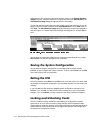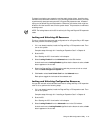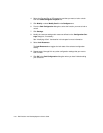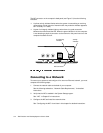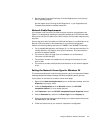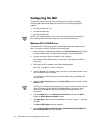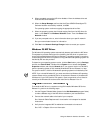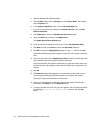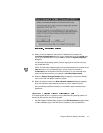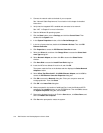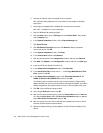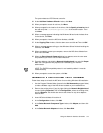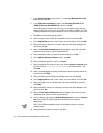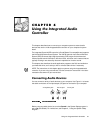5-6 Dell Precision 210 Desktop Systems User’s Guide
4. Start the Windows 95 operating system.
5. Click the Start button, point to Settings, and click Control Panel. Then double-
click the System icon.
6. In the System Properties window, click the Device Manager tab.
7. In the list of system devices, double-click Unknown Devices. Then click PCI
Ethernet Controller.
8. Click Properties to access the PCI Ethernet Controller window.
9. Select the Driver tab, and then click Update Driver.
The Update Device Driver Wizard starts.
10. Insert the NIC driver diskette 2 into drive A, and click Yes (Recommended).
11. Click Next and then click Finish to access the Insert Disk dialog box.
12. Click OK to access the Copying Files dialog box. Type a:\, and then click OK.
The Windows 95 operating system begins to copy files to the system’s hard-disk
drive.
13. Follow the instructions in the Update Device Driver window by inserting the NIC
driver diskette 2 and continuing the installation procedure.
As files are copied to the system’s hard-disk drive, a pop-up window asks you to
provide computer and workgroup names that will identify your computer on the
network.
14. Click OK.
15. The Network dialog window appears. It contains tabs and text fields in which
you must supply identifying information about your computer and network.
Contact your network administrator for information.
16. When you have supplied the necessary computer and network identification
information, click Close to exit the Network window.
17. If a pop-up window like the one in Figure 5-2 appears, click the check box beside
the message Device can be removed safely and then click the Te s t
button.