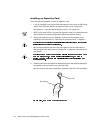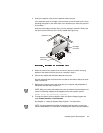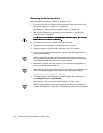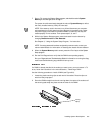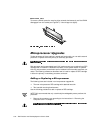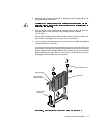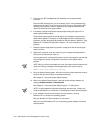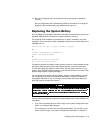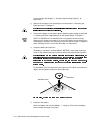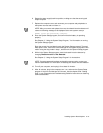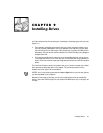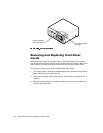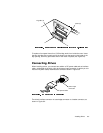8-12 Dell Precision 210 Desktop Systems User’s Guide
5. Insert the new SEC cartridge/heat sink assembly into the system board
connector.
Press the SEC cartridge firmly into its connector until it is fully seated and the
latches snap into place. You must use up to 25 lb of force to fully seat the SEC
cartridge in its connector. Install or replace the two large thumbscrews that
secure the heat sink to the system board.
6. If necessary, change the processor speed jumper setting (see Figure B-1 to
locate system board jumpers).
The processor speed jumper should be set for the installed microprocessor’s
rated internal speed. For example, for a 350-megahertz (MHz) Intel Pentium II
processor, a jumper plug should be installed on the pins labeled “350MHZ.” (See
Appendix B, “Hardware Configuration Features,” for more information on the
jumpers.)
7. Rotate the power supply back into position, making sure that the securing tab
snaps into place.
8. Replace the computer cover, and reconnect your computer and peripherals to
their power sources and turn them on.
As the system boots, it detects the presence of the new processor and automat-
ically changes the system configuration information in the System Setup
program.
NOTE: After you remove and replace the cover, the chassis intrusion detector will
cause the following message to be displayed at the next system start-up:
ALERT! Cover was previously removed.
9. Enter the System Setup program, and confirm that the system data area correctly
identifies the type and number of installed processor(s).
See Chapter 3, “Using the System Setup Program.”
10. While in the System Setup program, reset the chassis intrusion detector by
changing Chassis Intrusion to Not Detected.
See Chapter 3, “Using the System Setup Program,” for instructions.
NOTE: If a setup password has been assigned by someone else, contact your
network administrator for information on resetting the chassis intrusion detector.
11. If you installed a second microprocessor and your system is running
Windows NT 4.0, reinstall the operating system.
See your Windows NT documentation for instructions.
When you reinstall Windows NT 4.0, the operating system detects the second
microprocessor.