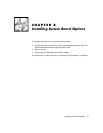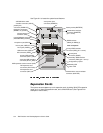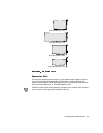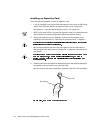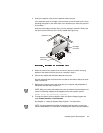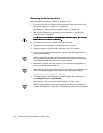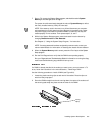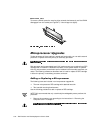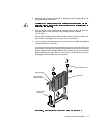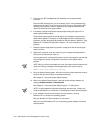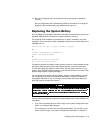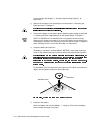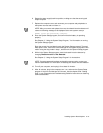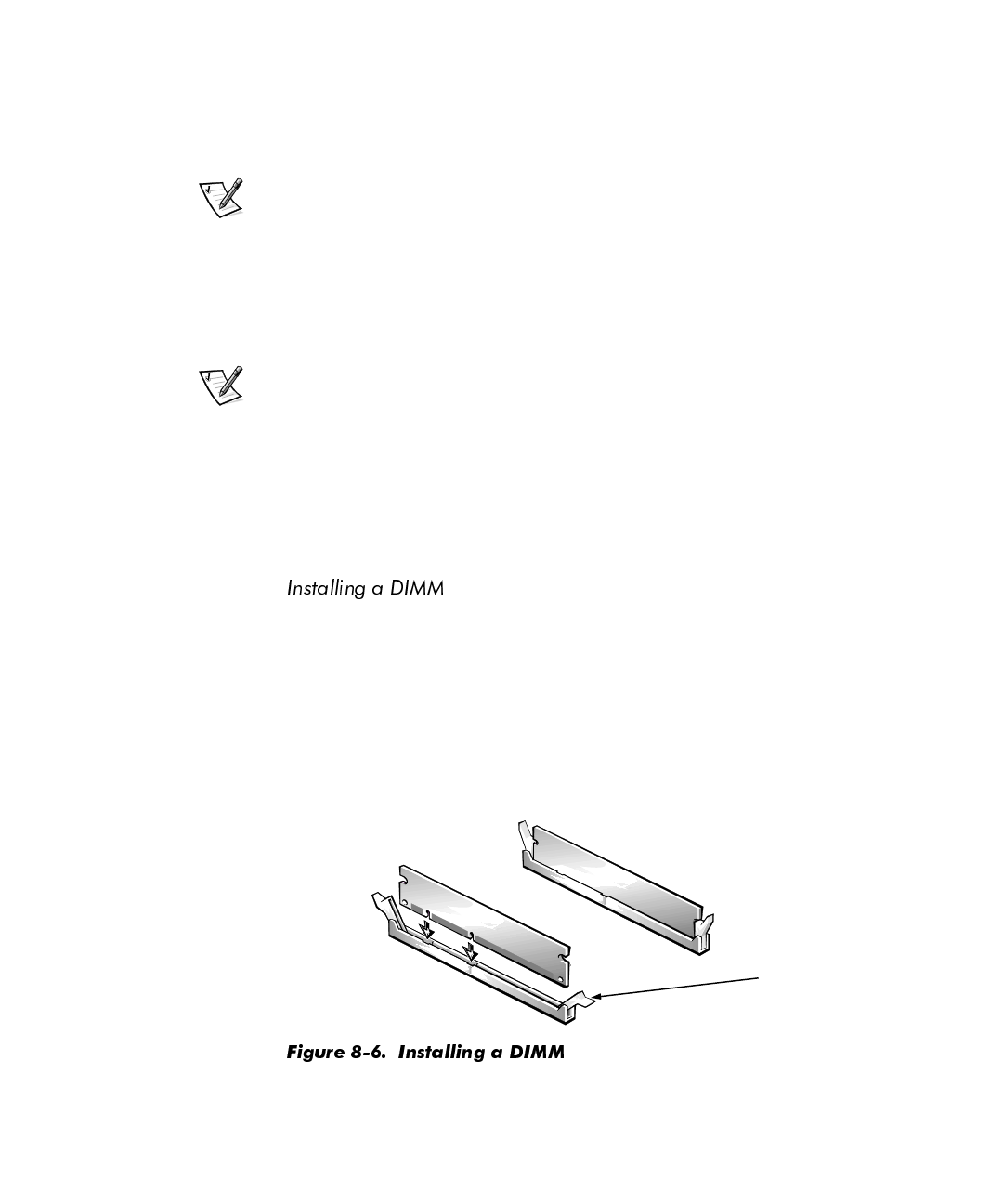
Installing System Board Options 8-9
7. Press <F2> to enter the System Setup program, and check the value for System
Memory in the lower-right corner of Page 1.
The system should have already changed the value of System Memory to reflect
the newly installed memory. Verify the new total.
NOTE: If the memory total is incorrect, turn off and disconnect your computer
and peripherals from their power sources. Remove the computer cover, rotate
the power supply, and check the installed DIMMs to make sure that they are
seated properly in their sockets. Then repeat steps 5, 6, and 7.
8. While in the System Setup program, reset the chassis intrusion detector by
changing Chassis Intrusion to Not Detected.
See Chapter 3, “Using the System Setup Program,” for instructions.
NOTE: If a setup password has been assigned by someone else, contact your
network administrator for information on resetting the chassis intrusion detector.
9. When the System Memory total is correct, press the <Esc> key to exit the System
Setup program.
10. Run the Dell Diagnostics to verify that the DIMMs are operating properly.
See your
Diagnostics and Troubleshooting Guide
for information on running the diag-
nostics and troubleshooting any problems that may occur.
If a DIMM is already installed in the socket you want to use, you must remove it. To
do so, follow the instructions in the next subsection, “Removing a DIMM.”
Use the following procedure to install a DIMM (see Figure 8-6):
1. Locate the plastic securing clips at each end of the socket. Press the clips out-
ward until they snap open.
2. Press the DIMM straight into the slot running down the center of the socket until
the securing tabs snap into place around the ends of the DIMM.
securing
clips (2)
2.
1.