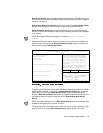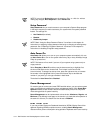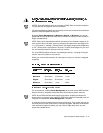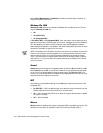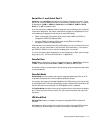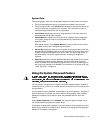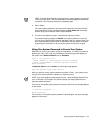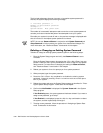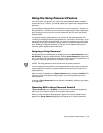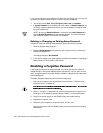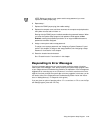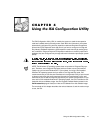3-20 Dell Precision 210 Desktop Systems User’s Guide
If you assign and later
forget
a system password, you need your computer key to
get inside the chassis, where you can change a jumper setting to disable the
system password feature (see “Disabling a Forgotten Password” found later in
this chapter). Note that you erase the
setup password
at the same time.
$VVLJQLQJD6\VWHP3DVVZRUG
Before you can assign a system password, you must enter the System Setup program
and check the System Password status.
With a system password assigned, the status shown in System Password is
Enabled. With the system password feature disabled by a jumper setting on the
system board, the status shown is Disabled By Jumper.
You cannot change or
enter a new system password if either of these settings is displayed.
With no system password assigned and with the password jumper on the system
board in the enabled position (its default), the status shown for System Password is
Not Enabled.
Only when
System Password
is set to
Not Enabled
can you assign a
system password
, using the following procedure:
1. Verify that Password Status is set to Unlocked.
For instructions on changing the setting for Password Status, see “Password
Status” found earlier in this chapter.
2. Press the left- or right-arrow key.
The heading changes to Enter Password, followed by an empty seven-character
field in square brackets.
3. Type the new system password.
You can use up to seven characters in the password.
As you press each character key (or the spacebar for a blank space), a placeholder
appears in the field.
The password assignment operation recognizes keys by their location on the key-
board, without distinguishing between lowercase and uppercase characters. For
example, if you have an
M
in your password, the system recognizes either
M
or
m
as correct.
Certain key combinations are not valid. If you enter one of these combinations,
the speaker emits a beep.
To erase a character when entering your password, press the <Backspace> key or
the left-arrow key.