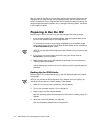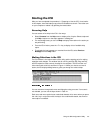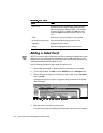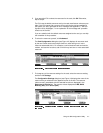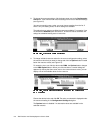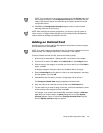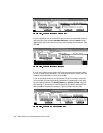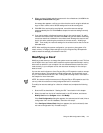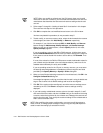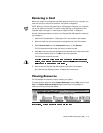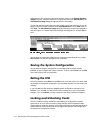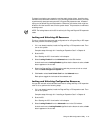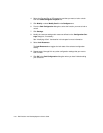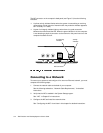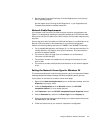4-12 Dell Precision 210 Desktop Systems User’s Guide
NOTE: When you modify an unlisted card, the ICU cannot show you the valid
resources for the card. Therefore, you must have documentation from the card
manufacturer that describes the resources and resource settings that the card
can use.
3. Follow steps 7 through 9 in “Adding a Listed Card” found earlier in this chapter.
Then continue with step 4 of this procedure.
4. Click OK to complete the card modifications and return to the ICU window.
You have completed this procedure; do not proceed to step 5.
5. To add, modify, or remove a resource value, select the box beneath the resource
to be assigned, and then click Add, Modify, or Remove, respectively.
For example, if you click the box beneath IRQ, the Add, Modify, and Remove
buttons change to Add Interrupt, Modify Interrupt, and Remove Interrupt.
When you click one of these buttons, a smaller Specify list box (in this case,
Specify Interrupt) appears.
If you are providing a value for the IRQ or DMA resource, click the down arrow
beneath Available Resources. Click the value you want to assign to the resource.
If the resource can be shared with another card or device, click Sharable. Then
click OK.
If none of the values for the DMA or IRQ resource match the allowable values for
your unlisted card (as indicated in the card’s documentation), select one of the
available values offered by the utility and click OK.
If you are providing values for the I/O port or memory resource, you must enter
the starting and ending addresses in hexadecimal format using the two fields
provided by the Specify Memory or Specify I/O Port dialog box.
6. When you have finished selecting resources for the unlisted card, click OK in the
Configure Unlisted Card dialog box.
A message box appears, notifying you either that the card is using its default set-
tings or that it cannot use its default settings and must be reconfigured.
7. C l i c k OK. If the card must be reconfigured, record the resource settings recom-
mended by the ICU. Click Close to accept the resource settings currently
displayed.
8. If you had to assign a disallowed resource value to the card in steps 5, 6, and 7,
click each of the other cards, and then click View until you find another card using
a resource value that is allowed for the unlisted card. Reassign the resource set-
ting for this other card. Then modify the resource settings for the unlisted card so
that it uses an allowable value.
NOTE: After modifying the system configuration, you must turn off the system to
install, remove, or change jumper settings on the non-Plug and Play ISA expansion
cards to match the settings you selected in the ICU.