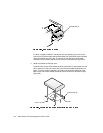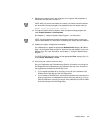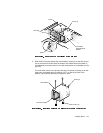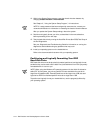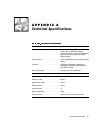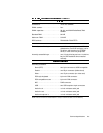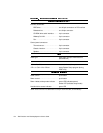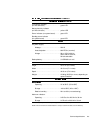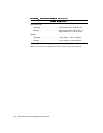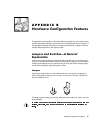9-14 Dell Precision 210 Desktop Systems User’s Guide
13. While in the System Setup program, reset the chassis intrusion detector by
changing Chassis Intrusion to Not Detected.
See Chapter 3, “Using the System Setup Program,” for instructions.
NOTE: If a setup password has been assigned by someone else, contact your
network administrator for information on resetting the chassis intrusion detector.
After you update the System Setup settings, reboot the system.
14. Partition and logically format your drive, as described in the next subsection,
before proceeding to the next step.
15. Test the hard-disk drive by running the Hard-Disk Drives (Non-SCSI) Test Group in
the Dell Diagnostics.
See your
Diagnostics and Troubleshooting Guide
for information on running the
diagnostics and troubleshooting any problems that may occur.
16. Install your operating system on the hard-disk drive.
Refer to the documentation that came with your operating system.
3DUWLWLRQLQJDQG/RJLFDOO\)RUPDWWLQJ<RXU(,'(
+DUG'LVN'ULYH
EIDE hard-disk drives must be physically formatted, partitioned, and logically format-
ted before they can be used to store data. Every hard-disk drive from Dell is physically
formatted before it is sent to you.
NOTE: When using the Windows NT operating system with the 16-bit file allocation
table (FAT 16) file system, the primary partition for each hard-disk drive can be no
larger than 2 gigabytes (GB). Extended partitions can be larger than 2 GB, but each
logical drive within an extended partition must be no larger than 2 GB.
To partition and logically format your hard-disk drive, use the program(s) offered by
your operating system.