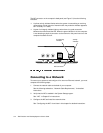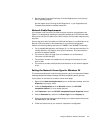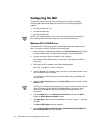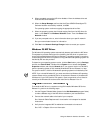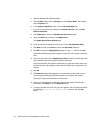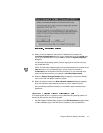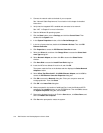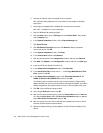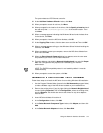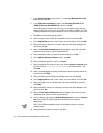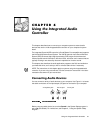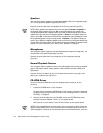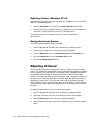Using the Network Interface Controller 5-9
To install the NDIS 2.01 NIC driver in systems running Dell-installed Windows 95 Ser-
vice Release 2.1,or a Windows 95 operating system not installed by Dell, perform the
following steps:
1. Install the Windows 95 NIC driver.
See the appropriate instructions for your Windows 95 operating system found
earlier in this chapter.
2. Start the Windows 95 operating system.
3. Click the Start button, point to Settings, and click Control Panel. Then double-
click the Network icon.
4. In the Network window, click 3Com Fast EtherLink XL 10/100Mb TX Ethernet
Adapter, and then click Properties.
5. Select Real Mode (16bit) NDIS driver, and click OK to return to the Network
window.
6. Click OK, and then click Ye s to restart your system.
The 3Com EtherDisk
®
XL version 3.01 diskettes provided by Dell are compatible with
the 3C905 family of NICs. If you purchased a 3Com 3C905b-TX NIC separately, do not
attempt to use the 3Com EtherDisk XL diskettes that came with the NIC. Use only
the 3Com EtherDisk XL version 3.01 diskettes that were provided by Dell.
:LQGRZV1,&'ULYHU
If Dell installed the Windows 98 operating system on your computer, Windows 98
automatically detects and installs the NIC driver. This subsection describes how to
reinstall the Windows 98 NIC driver under these two scenarios:
You need to reinstall the NIC driver for a completely new Windows 98
installation.
You need only to reinstall the NIC driver for an existing Windows 98 installation;
for example, you need an updated driver or suspect that you need to replace a
corrupted driver.
See the appropriate section for your situation.
Follow these steps to reinstall the NIC driver for a new Windows 98 installation:
1. Use the Program Diskette Maker (located in the Dell Accessories program folder)
to make a diskette copy of the NIC drivers installed on your hard-disk drive.