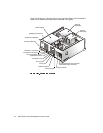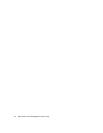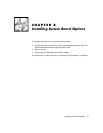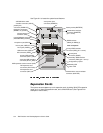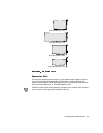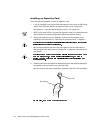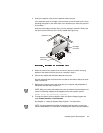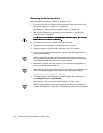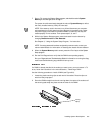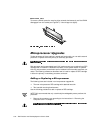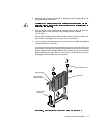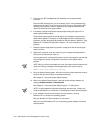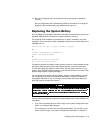8-6 Dell Precision 210 Desktop Systems User’s Guide
5HPRYLQJDQ([SDQVLRQ&DUG
Follow this general procedure to remove an expansion card:
1. If you are removing a non-Plug and Play ISA expansion card, enter the ICU and
remove the expansion card from your configuration.
See Chapter 4, “Using the ISA Configuration Utility,” for instructions.
2. Remove the computer cover according to the instructions in “Removing the
Computer Cover” in Chapter 7.
3. If necessary, disconnect any cables connected to the card.
4. Unscrew the mounting bracket of the card you want to remove.
5. Grasp the card by its outside corners, and ease it out of its connector.
6. If you are removing the card permanently, install a metal filler bracket over the
empty card-slot opening.
NOTE: Installing filler brackets over empty card-slot openings is necessary to
maintain Federal Communications Commission (FCC) certification of the system.
The brackets also keep dust and dirt out of your computer.
7. Replace the computer cover, and reconnect your computer and peripherals to
their power sources and turn them on.
NOTE: After you remove and replace the cover, the chassis intrusion detector will
cause the following message to be displayed at the next system start-up:
ALERT! Cover was previously removed.
8. To reset the chassis intrusion detector, enter the System Setup program and
reset Chassis Intrusion to Not Detected.
See Chapter 3, “Using the System Setup Program,” for instructions.
NOTE: If a setup password has been assigned by someone else, contact your
network administrator for information on resetting the chassis intrusion detector.