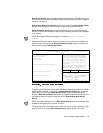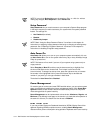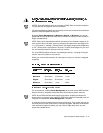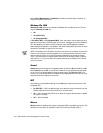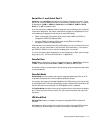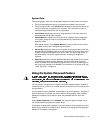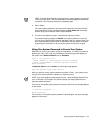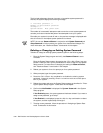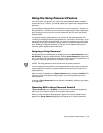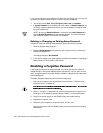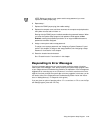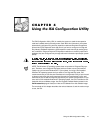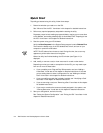Using the System Setup Program 3-21
NOTE: To escape from the field without assigning a system password, press the
<Tab> key or the <Shift><Tab> key combination to move the highlight to another field
or press the <Esc> key at any time prior to completing step 5.
4. Press <Enter>.
If the new system password is less than seven characters, the whole field fills
with placeholders. Then the heading changes to Verify Password, followed by
another empty seven-character field in square brackets.
5. To confirm your password, type it a second time and press <Enter>.
The password setting changes to Enabled.
Your system password is now set;
you can exit the System Setup program and begin using your system. Note, how-
ever, that password protection does not take effect until you reboot the system
by pressing the reset button or by turning the system off and then on again.
8VLQJ<RXU6\VWHP3DVVZRUGWR6HFXUH<RXU6\VWHP
Whenever you turn on your system, press the reset button, or reboot the system by
pressing the <Ctrl><Alt><Del> key combination, the following prompt appears on
the screen when Password Status is set to Unlocked:
Type in the password and...
— press <ENTER> to leave password security enabled.
— press <CTRL><ENTER> to disable password security.
Enter password:
If Password Status is set to Locked, the following prompt appears:
Type the password and press <Enter>.
After you type the correct system password and press <Enter>, your system boots
and you can use the keyboard to operate your system as usual.
NOTE: If you have assigned a setup password (see “Using the Setup Password Fea-
ture” found later in this chapter), the system accepts your setup password as an
alternate system password.
If a wrong or incomplete system password is entered, the following message appears
on the screen:
** Incorrect password. **
Enter password:
If an incorrect or incomplete system password is entered again, the same message
appears on the screen.